7 Ways to Enhance Your PowerPoint Presentation with Multimedia
2 minute read
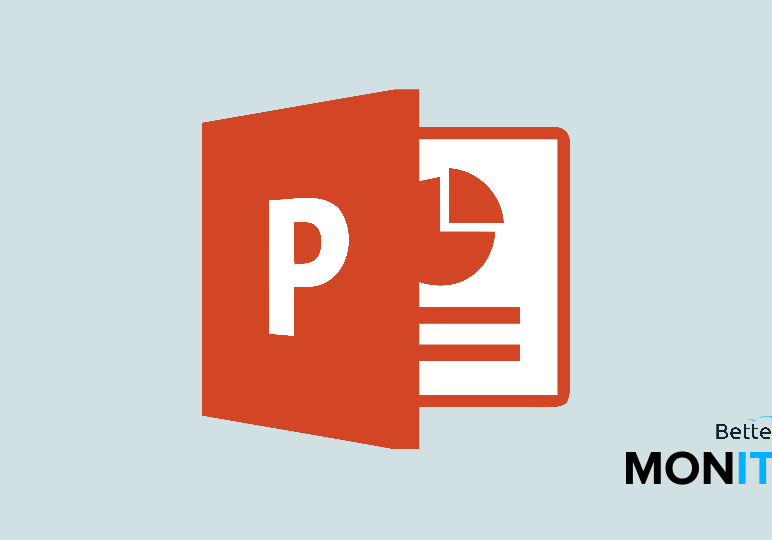
To make your PowerPoint presentation more engaging, you can spruce it up with multimedia. Here are 7 easy ways you can enhance it with music, images, and videos.
1. Crop Pictures to Fit Shapes
Shapes are a great way to make a PowerPoint presentation as visual as possible, giving you clear areas that draw the eye and make information easy to understand. To add even more visual flair, you can also crop an image to make it automatically fit inside your shape.
2. Play Music in the Background During a Presentation
Here’s a fun tip: punch up your PowerPoint presentation with some tunes. While playing music in the background certainly isn’t always appropriate, adding audio for the duration of your presentation is an easy process that can make your slides a bit more interesting.
3. Combine Shapes to Create a Custom Shape
Sometimes, if you’re working on a presentation in PowerPoint, the standard shapes in the program might not suit your needs. We’ll show you how to merge multiple shapes to create your own custom shapes.
4. Add Sound Effects to Animations
The more interesting your PowerPoint slides are, the more engaged your audience will be. A great way to spice up your bullet points or images in a slide is to not only add animation, but to also add audio to the animation.
5. Remove the Background from a Picture
The Remove Background feature in PowerPoint 2016 helps you eliminate distracting backgrounds so the important parts of your image are front and center. In a few simple steps, you can create praiseworthy presentations and nobody will ever know you did all that fancy image editing right within PowerPoint.
6. Insert a Screenshot or Screen Clipping

A PowerPoint deck is a prime example of an Office document that brings together many types of rich media. And when you have a presentation with more than 20 slides, importing files can be tedious and take a lot of time. To help ease the time on image importing, the built-in screenshot button can speed up your PowerPoint deck creation.
7. Embed YouTube Videos
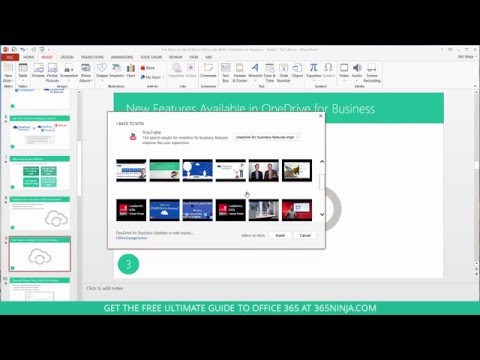
Incorporating rich media in your PowerPoint presentation is a sure way to keep your audience more interested. In PowerPoint 2013/2016, it’s as simple as a few clicks to embed a YouTube video into a slide. Whether you’re embedding a specific video, or need a clip from a famous movie to use as an analogy, find the right video and load it in your presentation in a matter of seconds.






