5 Tips to Get the Most Out of Office 365
2 minute read
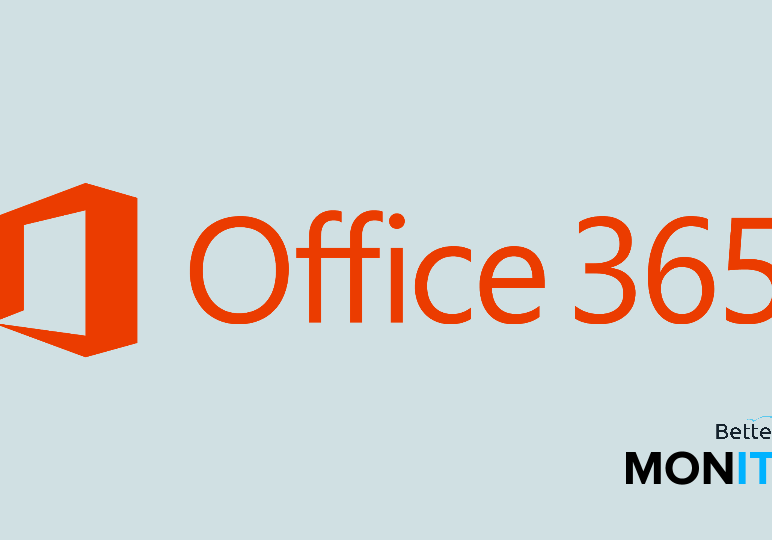
Office 365 offers lots of fantastic features that can optimize your productivity. But are you using all of them?
Today, we’ve got five awesome tips that will enhance your experience and help you get the most out of Office 365.
1. Make a creative presentation using Sway
For those who may not be familiar with it, Sway is a presentation creation tool. While PowerPoint does the job, Sway allows you to generate a more creative presentation in a super efficient way. It’s integrated with Bing, YouTube, Twitter, OneDrive…the list goes on. This means that both image and video integration and insertion into presentations is that much easier. Say goodbye to boring and bland and hello to grand!
2. Take advantage of anywhere/anytime access
In today’s age, it seem like everyone is constantly rushing to get somewhere. Luckily, with Office 365 mobile application rollouts, work on the go is now possible (and even convenient). These mobile apps are available to download for your Android, iPhone, iPad, tablet, etc. However, it’s important to note that the option to download some apps is dependent upon your subscription. Certain apps are only accessible for personal users, and the same goes for business users. Once you have downloaded the app, all you need is an internet connection, and you are free to use your mobile apps.
3. Sign the dotted line
It’s official: DocuSign and Microsoft have teamed up to make signing documents online easier than ever. This feature is available for all Office 365 users, as long as you configure DocuSign with your Office 365 account. Once the configuration is complete, you can simply select the correct signature and add it to all the necessary places. Finally, no more nightmarish “draw your own” signatures!
4. Save your doc anywhere
Having access to your files is easier than ever now since Office 2016 is fully capable of syncing with OneDrive and SharePoint. The process of saving them to the cloud is very straightforward. All you need to do is click ‘Save’ as you normally would, and there will be an option to upload to OneDrive and SharePoint. You can then decide where you want your document to be uploaded to, and voila! Your document is accessible from virtually anywhere. On the flipside, if your file originated in the cloud, you also have the option to download it to your desktop. Talk about convenient.
5. Use shareable links
We’re accustomed to attaching files to emails, which can become cumbersome. Office 365 has an improved option. Once you have files uploaded to your account, they are saved in Microsoft’s cloud. Each document is assigned its own unique URL, which can be used for sharing. The sharing process is fairly simple:
- Clicking ‘Share+’ will pop up the list of shareable links that you can choose from.
- You can assign collaborators certain roles/privileges to edit or view the document attached to the link.
- You can even share with people outside of your company as long as you choose the ‘No sign-in required’ option.
Once you become acquainted with this, you’ll find that it’s effortless in comparison to the mundane search-and-attach process we are accustomed to. Happy sharing!
And there you have it. With just a few simple configurations and experimentation with new features, you can set yourself up for a fulfilling Office 365 experience.
We hope these tips boost your Office 365 experience. For even more tips on how you can conquer your Office 365 instance, check out Backupify’s full eBook, 8 Epic Hacks for Office 365, here.






