5 New G Suite Updates for Admins to Embrace
4 minute read
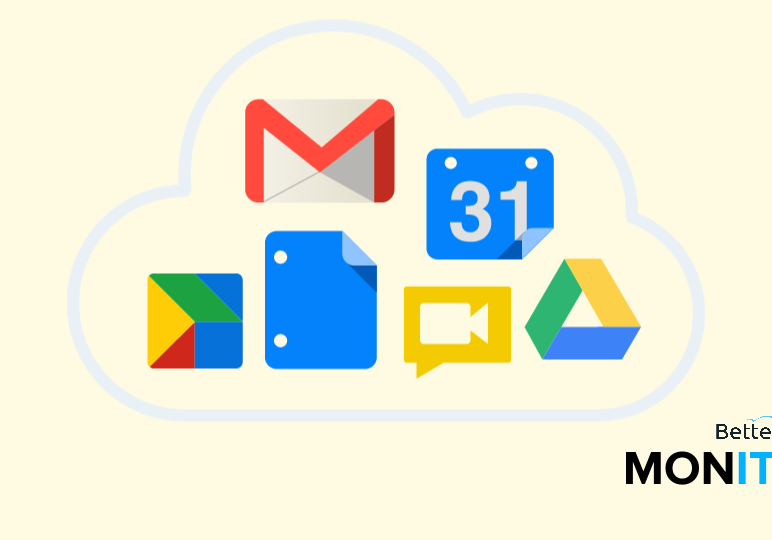
One of the best qualities of technology can simultaneously become the most cumbersome. This is, of course, its tendency to change rapidly. Fear not! We have all of the latest G Suite updates broken down for administrators below.
1. Quick Access is now available on the web
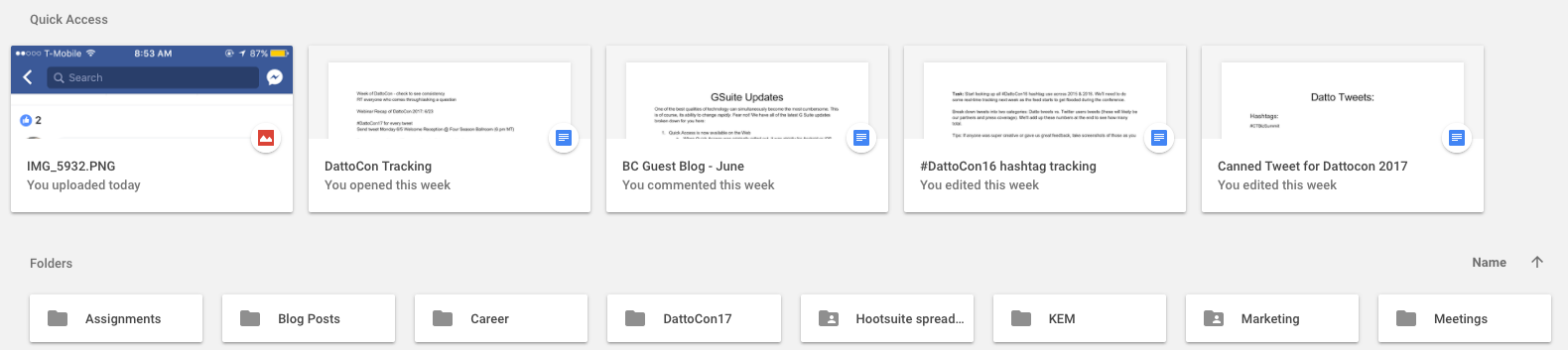
When Quick Access was originally rolled out, it was strictly for Android and iOS users. This feature uses machine learning to predict Drive files you may open before you’ve even searched for them. Now, you can use this helpful feature on the web. Quick Access predicts and displays files based on certain criteria such as when relevant meetings occur or what files are used at specific times of the day. This update has a scheduled release of June 13th this year.
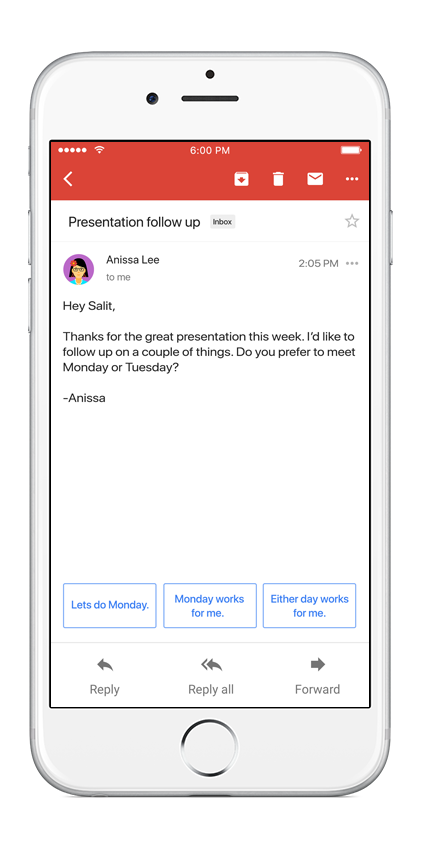
Image courtesy of Google
2. Smart Reply automatically suggests responses
Reading your emails may be easy enough, but replying to them is a different story. With Smart Reply, responding becomes a whole lot easier. This feature automatically generates responses to emails in Gmail, and typically provides more than one option so that you have different responses to choose from. Once you select your response, you’re able to then edit and customize it further if necessary. Like most text predictors, Smart Reply provides better responses the more it’s used. This feature is set to come out within the next few weeks initially in English, but Spanish is expected to quickly follow.
3. Community share links make inviting people easier
When it comes to Google+, one of its best features is the ability for groups of people to share thoughts and participate in communities they are passionate about. Up until this point, the process to invite multiple members to join a group (selecting each member one by one) has been quite tedious. Now, you can invite all of the people you want to–all at once.
With this link, Community owners and moderators can share the invite link with their group however they wish to. Those who are invited with the link are able to directly join private and ask-to-join public Communities. Those who do not have Google accounts or Google+ profiles are given the option to create one along the way. It’s important to remember that Communities that are restricted to a given G Suite organization will continue to be restricted to members of that organization.
If changes must be made, shared links can easily be disabled and new links can be created whenever necessary.
To share a link, open the invite menu on Google+ web, turn on the “Allow invites by link” option, and copy the link that appears.
4. Google Calendar is now available for the iPad
That’s right–Google Calendar is finally coming to the iPad! The app will have all of the familiar features you know and love.
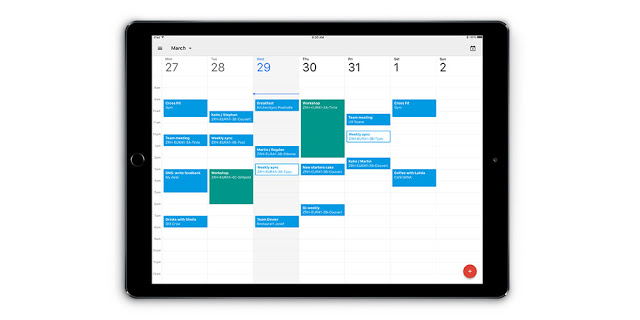
Some uses you can expect to get out of your calendar include:
- Finding time and booking a meeting room: This feature allows your calendar to suggest times and available rooms for meetings, based on preferences and availability of your team.
- Google Calendar is here to support all of your goals. How? By adding a goal to your calendar, Google will intelligently schedule time to help you achieve them.
5. Move Google Drive files into Team Drives
Team Drives were launched back in March, but in case you missed the rollout for this feature, we’ll do a quick recap.
Team Drives are based around the idea that shared files need to deliver the same amount of security, structure, and ease of use that the individual Drive does. Team Drives allow you to add new team members, keep track of files even if a team member leaves, understand and manage sharing permissions, as well as manage/view Team Drives as an admin.
Now that we know what Team Drives are, it’s likely your users have content that needs to be moved from Google Drive into the new shared spaces. We have three ways for you to do that:
- Allow users to migrate files. You must be enable this setting in the Admin console for this feature to be accessible. Once it has been enabled, users are able to move individual files into Team Drives, so long as they have “edit” access to the files and the file owners are members of the destination Team Drive.
- Migrate folders as a super admin. If you’re a super admin and have view access to a current My Drive folder, you have the ability to relocate that folder to a Team Drive yourself.
- Delegate admin migration rights to individual users. As a super admin, you’re able to delegate admin rights to any user in your domain. Once a user has been assigned the admin rights, they are then able to move My Drive folders into the Team Drives.
And there you have it–five of the latest and greatest additions to G Suite!
Is your school or university making the move to G Suite? Check out Backupify’s upcoming webinar, Tips for Migrating to G Suite for Education, to hear experts discuss G Suite for Education deployment, the importance of developing a solid communication plan, and more.






