How to Insert a Screenshot or Screen Clipping in PowerPoint
January 9, 2016 / / Comments Off on How to Insert a Screenshot or Screen Clipping in PowerPoint
< 1 minute read
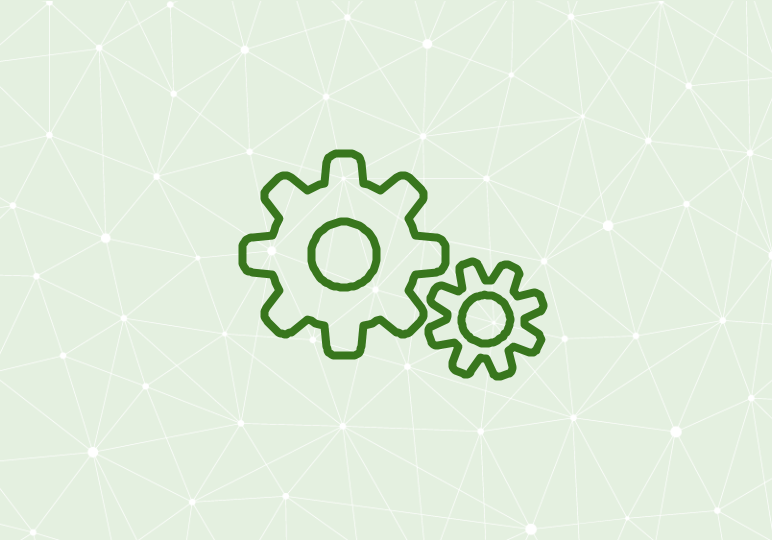
A PowerPoint deck is a prime example of an Office document that brings together many types of rich media. And when you have a presentation with more than 20 slides, importing files can be tedious and take a lot of time. To help ease the time on image importing, the built-in screenshot button can speed up your PowerPoint deck creation.
Watch the video above and follow the steps below to learn more.
- In your PowerPoint presentation, select the Insert tab.
- Click Screenshot.
- A drop down menu will appear with the option to take a screenshot of a window open on your desktop, or take a screen clipping of only a portion of your screen.
- Select the option that suits your need.
- The screenshot or screen clipping will insert straight into your PowerPoint presentation.
- Adjust sizing and placement of the image as needed.
Click here to learn how to insert a screenshot or screen clipping into a Word document.






