How to Add Sound Effects to Animations in PowerPoint
February 17, 2016 / / Comments Off on How to Add Sound Effects to Animations in PowerPoint
< 1 minute read
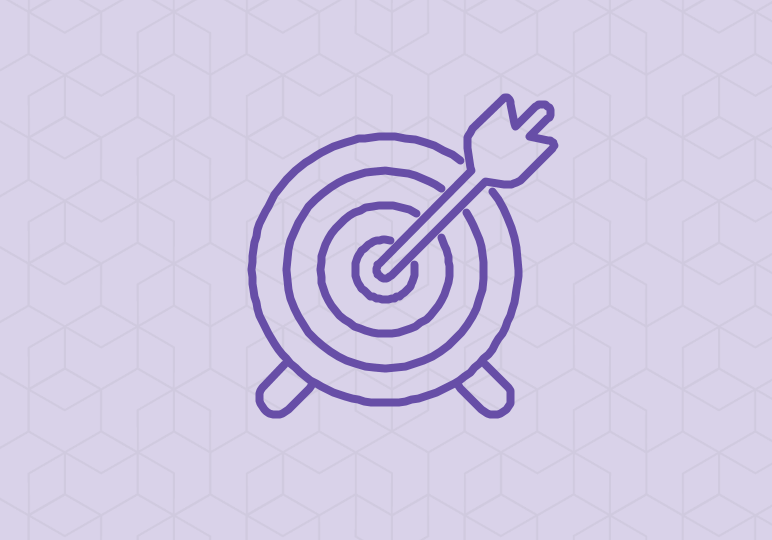
The more interesting your PowerPoint slides are, the more engaged your audience will be. A great way to spice up your bullet points or images in a slide is to not only add animation, but to also add audio to the animation.
Watch the video above and follow the steps below to make your PowerPoint presentation more interesting.
Add the Animation
- Select the image you want to add animation to.
- Select Animation tab.
- Click the Add Animation button.
- From the menu, select More Motion Paths.
- A menu will appear where you can select from a variety of motion paths. Choose the one you want.
- Select OK.
- Your animation has now been added to the slide. You can adjust the animation from here if it needs further settings.
Add Audio to the Animation
- From the Animation Pane, select the drop down menu that you can access from the arrow on the animation.
- Click Effect Options.
- A new menu will appear. Under Enhancements in the menu, you have the Sounds option to select from a list of pre-loaded audio snippets, or you can select “Other Sound…” from the list to import your own.
- Click OK once you’ve selected a sound.
- Now your audio is attached to your animation.






