The Gooru's Top 10 of 2014
4 minute read
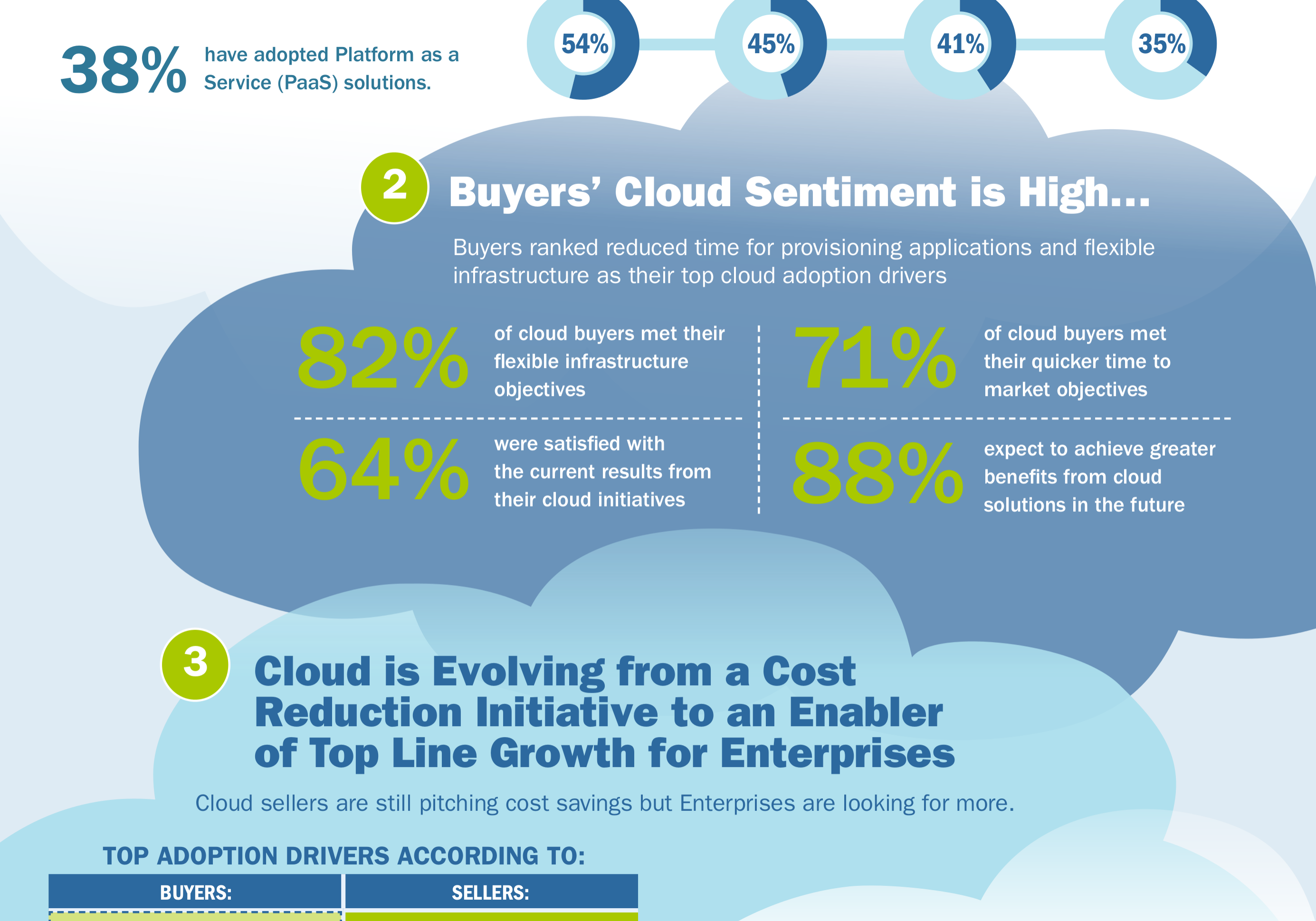
We’ve spent the past few weeks analyzing every part of The Gooru website, learning more and more about what content you love so we can continue to bring it to you in 2015! We have a lot of very exciting things in store for you in the next year, but now is the time where we take a moment to look back on 2014.
As we created this list, we realized the topics were extremely diverse with helpful information for nearly every type of Google Apps user. So, take a look at the list and let us know your favorite post of 2014 and don’t forget to take a look at 2014’s Cloud Adoption Trends!
1. How to attach an email (to another email) in Gmail
Have you ever referenced a past email while writing a Gmail message? We’ve noticed that a lot of people would like to include that email as an attachment, rather than just copy and paste the content. Because your Gmail messages are not stored as individual files, there isn’t really a way to do this natively in Google Apps. Check out this simple workaround for a really easy way to attach an email in Gmail!
2. How to access archived mail in Gmail
We mention this whenever possible, but we always recommend archiving messages in Gmail rather than deleting them. You never know when you may want to access a message again, and archiving allows you to do that while deleting does not. The one issue with archived mail is that it is not immediately obvious how you can recover archived messages. Watch this video to learn more, or check out the original post for a step-by-step walkthrough!
3. 7 Best Add-ons for Google Docs and Sheets
Add-ons were some of the biggest updates to come to Google Drive throughout all of 2014. These light-weight tools help bring amazing features to Drive that were previously only available to those with knowledge of Google Apps Script. Take a look at 7 of our favorites for Docs and Sheets, or learn more about the Add-ons available for Google Forms!
4. Creating and reserving Appointment Slots in Google Calendar
Appointment slots allow users to set aside blocks of time on their calendars where their colleagues, clients or students can reserve specific portions. Each calendar also comes with a unique URL for the appointments page, so it can be easily shared or embedded. This feature has become especially popular in the education community, where it’s perfect for teachers who want to specify ‘office hours’ on their calendars. There are plenty of other use cases as well, like small business owners who want to inform their customers of their availability.
5. 11 things to know about the New Google Drive
The Google Apps team announced a brand-new look for Google Drive during 2014, and it was a big one! A lot of the changes were subtle and design related, but Google also improved the back-end so Drive can run even faster than ever. This post takes a look at 11 things you should know about the New Google Drive and you can also take a look at the video above for an in-depth walkthrough from when it was first released.
6. 26 tips for teaching with Google Apps
This guide (you can view the original post here) will teach you to be as tech-savvy as your students. It is meant to acquaint you with Google Apps’ major features and is loaded with best practices and lots of helpful, actionable tips to optimize your investment in Google Apps and improve your students’ learning experience. It’s appropriate for school IT admins, teachers, principals, and anyone else interested in learning more about Google Apps for Education!
7. 7 ways to customize Gmail, add features and save time
If you’re using Gmail or Google Apps, chances are you are spending a majority of your day inside of your inbox. We’ve posted a lot of tips about how you can cut down on the time you spend in there, but what if you want to go the opposite direction? In fact, you may already feel like your inbox is your central resource throughout the day…so why would you want to limit that? If that’s the way you feel, we’ve put together a list of our favorite tips, tricks and tools for customizing Gmail into your perfect solution.
8. How to create a company-wide email signature in Google Apps
An email signature is one of the first things people notice about your outbound emails. They can help provide useful information to your contacts, company branding and much more. You can create your own email signature inside your Gmail inbox, as well as a company wide email signature with a third-party tool. The HTML signature editor in Gmail allows you to create great looking signatures, but sometimes users can create signatures that don’t align with company branding.
9. Managing shared folders in Google Drive
Google Drive is great for sharing individual files, but grouping them together into folders is a great way to stay organized with your team. Sharing permissions can be little bit tricky with folders, so that’s something to be aware of before you start sharing sensitive information. You can create a folder just like any other file in Google Drive, and can also apply the same sharing permissions as well. When you apply sharing permissions to a folder, it will override all of the existing sharing permissions of the contained files.
10. Automatically reply to emails in Gmail
Automatically replying to emails in Gmail is a task that actually can’t be accomplished natively , but it can be done by pairing a few of our favorite tools. Gmail Filters and the Canned Responses Lab are very useful on their own, but they can actually be used in tandem to automatically reply to incoming messages.





