5 Essential Tips for Excel Beginners
September 25, 2015 / / Comments Off on 5 Essential Tips for Excel Beginners
2 minute read

While some of us have been using Excel for decades and even have work responsibilities that revolve around the use of the application, others are just getting started.
The vast amount of functionality in Excel can be intimidating to beginners, but mastering a few key tasks can help. Once you’re comfortable with these Excel basics, you’ll have a good foundation for working with more complex data and taking advantage of the wide range of features that Excel offers.
Take a look at our five (six, actually–there’s a bonus!) introductory tips that you’ll most likely use in every spreadsheet you create.
1. Add Hyperlinks

In many Office applications, you can paste a URL and it becomes immediately active, or clickable. Excel 2013 is a little bit different; you have to double click into a cell in order to make a pasted URL active. The hyperlink dialog box in Excel 2013 also lets you link to a URL, an existing local or cloud file location, a new file, a specific location (cell) in a workbook, or an email address.
2. Wrap Text on Multiple Lines

When you insert a long URL or a large amount of text into your workbook, you’ll notice that the cell doesn’t automatically resize to fit your text–and you might not want it to. But it does become difficult or even impossible to read the text when it is spilling over into the next cell or being overlapped by new data you add. To fix this, with your cell selected, click the Wrap Text button. You can find it in the Alignment section on the Home tab.
3. Insert Line Breaks
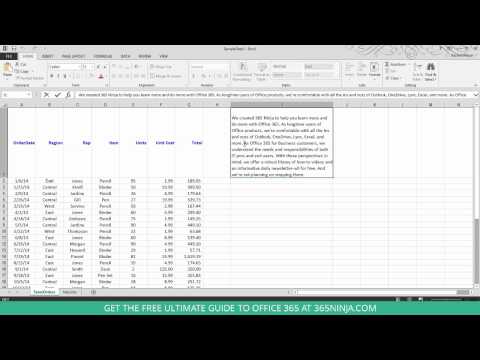
If you’ve ever tried to move your text to a new line in Excel, while still keeping it in the same cell, you quickly found that simply pressing enter doesn’t do the trick. In order to insert a line break in Excel, all you have to do is press Alt + Enter. The video above will give you a quick visual representation of this tip.
4. Freeze/Lock Rows and Columns

Freeze Panes has been around for awhile, and you’ve most likely seen or worked with a spreadsheet with a frozen top row or columns, but it can be easy to forget how to do it even if you’ve learned how before.
5. Split or Merge Cells

Merging cells in Excel is easy, and can make your spreadsheet much more functional (and aesthetically pleasing). To merge cells, follow along with the video above. Keep in mind you cannot merge cells that are inside an Excel table, and you cannot sort a range of data that includes merged cells as well as unmerged cells, because sorting requires all cells to be the same size.
Bonus: Replicate/Concatenate Data Across Cells

Need to copy the contents of a cell across multiple cells with a single click? Want your cells in a row or column to count up incrementally by 1? It’s easy to perform both of these actions with a couple simple techniques. Take a look at the video above to see more.






