How to Split or Merge Cells in Excel
May 21, 2015 / / Comments Off on How to Split or Merge Cells in Excel
< 1 minute read
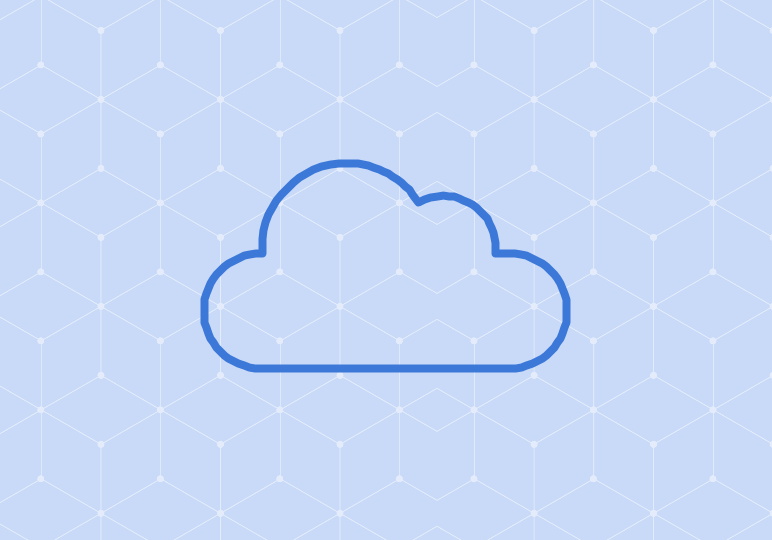
Merging cells in Excel is easy, and can make your spreadsheet much more functional (and aesthetically pleasing).
To merge cells, follow along with the video above, or:
- Select two or more adjacent cells to merge.
- From the Home tab, click Merge & Center.
- The cells will be merged into a single cell and only the data in the upper left cell will be retained. At this point, you may also want to change the alignment of the cells, which you can also do from the Home tab.
To un-merge or split merged cells, simply select the merged cell and click Merge & Center again.
Notes:
- You cannot merge cells that are inside an Excel table.
- If the Merge & Center button is unavailable, the cells may be in Edit mode. To cancel Edit mode, press your Enter key.
- Formula references in other cells will be adjusted to use the cell reference of the merged cell.
- You cannot sort a range of data that includes merged cells as well as unmerged cells, because sorting requires all cells to be the same size.







