5 Features in Your Compose Window You Need to Know
3 minute read
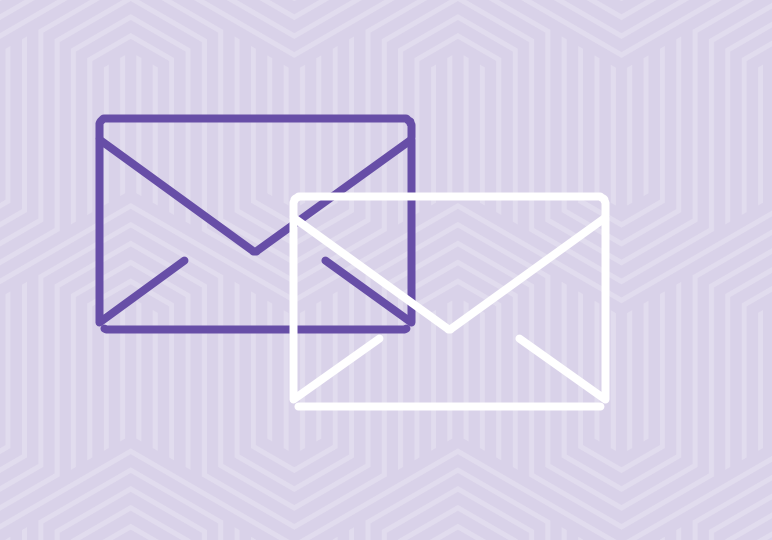
There are a lot features available in the New Message Window in Outlook on a Mac. In this video, we provide an overview of the available options and dig a little deeper into the ones you might not know about.
1. Know Your Basics

The basic text formatting is available in the top and center part of your new message. Here you can apply basic formatting, change the color of the text and highlight the text different colors.
2. Choose Your John Hancock
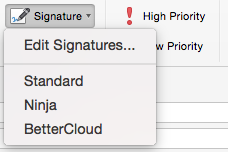
In Outlook on a Mac, you can easily select which signature you’d like to use from your compose window. You can even go straight into editing your signatures from the compose window. To learn how to create a new signature, see this step-by-step video.
3. Search Your Active Directory
![]()
Say you’re organizing a large event and are pasting names into the To box. If you’re just working with a list of names and not emails, or have a name, but don’t know the email address, the Check Names button in the Compose Window searches through your Active Directory to confirm you’re sending the email to the right people.
4. Add a Blind Copy to Your Email

It can be a little tricky adding BCC to your message because the button is a little hidden. The Options tab is a often a little less known to the everyday Outlook user, but here is where to add your blind copy. Once you click this button, BCC appears on all of your new messages.
5. Trust But Verify
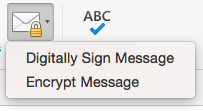
Need to step up the security on a secure email you are sending? Under the Options tab, there is a Security menu where you can opt to digitally sign an email or encrypt it. When you select Digital Sign, you are applying your unique digital mark. This mark includes a certificate and public key. This is one way to ensure your recipient that this message is from you, and you only.
Encrypting an email message encrypts the text in your email so that the only the recipient identified is the only receiving end that can read the message. Exchanging encrypted messages between two parties requires both the sender and the recipient to share their digital ID or public key certificate. For more details on this, read this article.






