Send Encrypted Emails in Gmail
2 minute read
We recently received a tip from +Michael Stone to check out this great Chrome Extension that allows you to send encrypted messages in Gmail.
SecureGmail is really simple to use, free and you can install it from their website or the Chrome Web Store. If you’ve ever been concerned about sending sensitive information through your email (like a credit card number), this is a great extension for you!
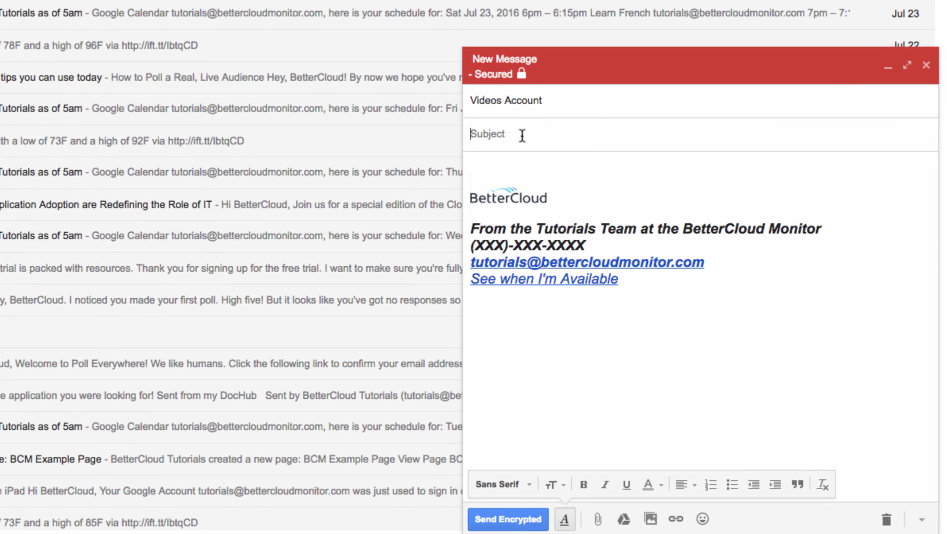
SecureGmail is available for Gmail and all Google Apps accounts, so you can add it to your personal account and your work account. After you install the extension, simply refresh your Gmail inbox and you should see a ‘lock’ icon next to the ‘Compose’ button. This allows you to send encrypted messages, or normal messages, without interfering with your normal Gmail experience.
When you’re ready to send an encrypted message, click the ‘lock’ icon and compose a message like you normally would. When you click ‘Send encrypted’ you’ll be prompted to enter an encryption password, along with an optional hint.
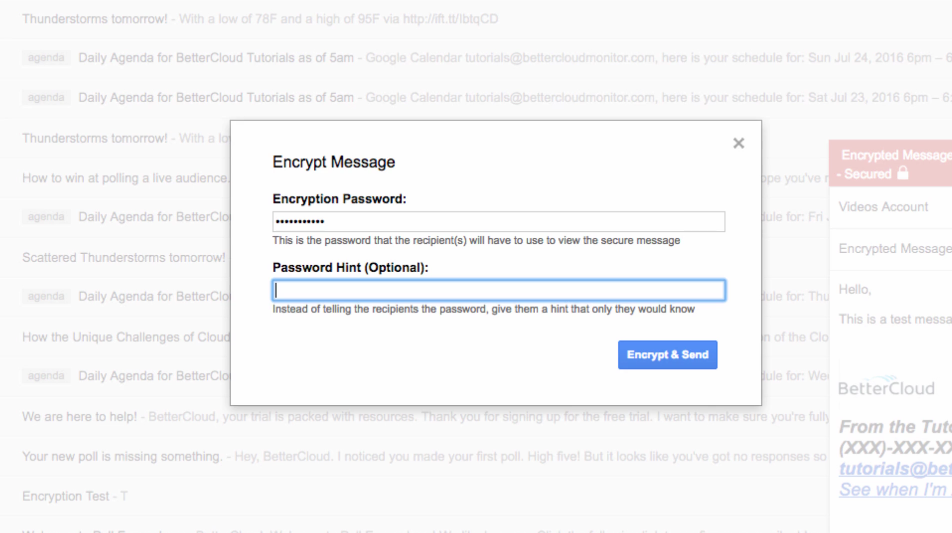
After sending the message, your recipient will receive a message with a long string of numbers and a prompt to enter an encryption password (or install SecureGmail, if they haven’t already).
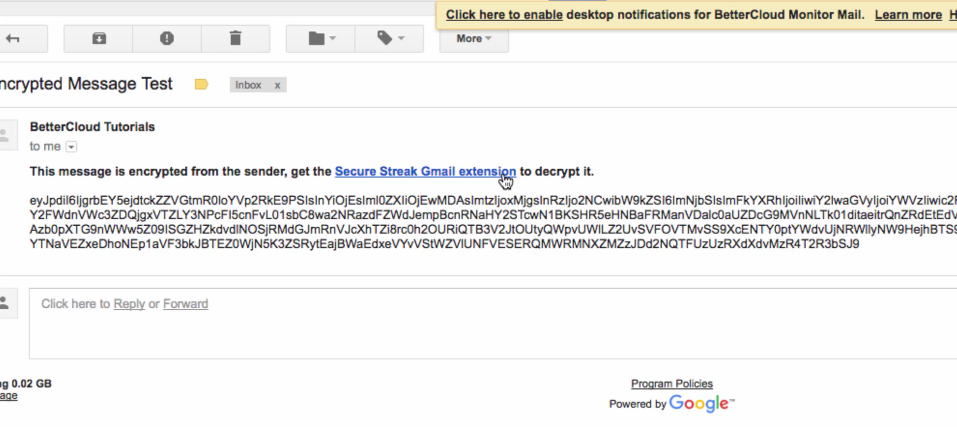
With regards to their encryption process, SecureGmail “uses symmetric encryption to encrypt and decrypt each message. The password is decided by the user and assumes the recipient already knows it. SecureGmail is only as good as your password, pick an easy to guess password and it will be easy to break. Shared knowledge can be a useful and convenient password. Remember to never email or IM your password for others to intercept.”
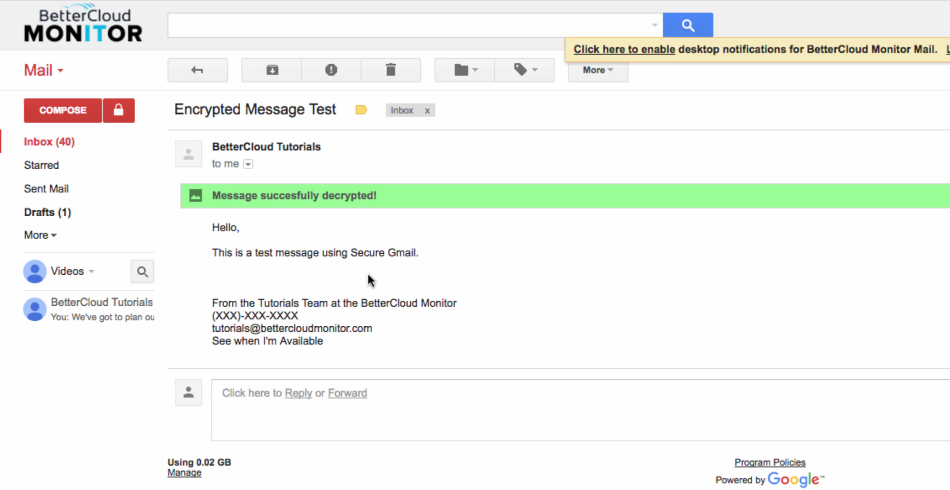
Are you already using SecureGmail, or a similar service? Let us know in the comments what your experience has been like!






