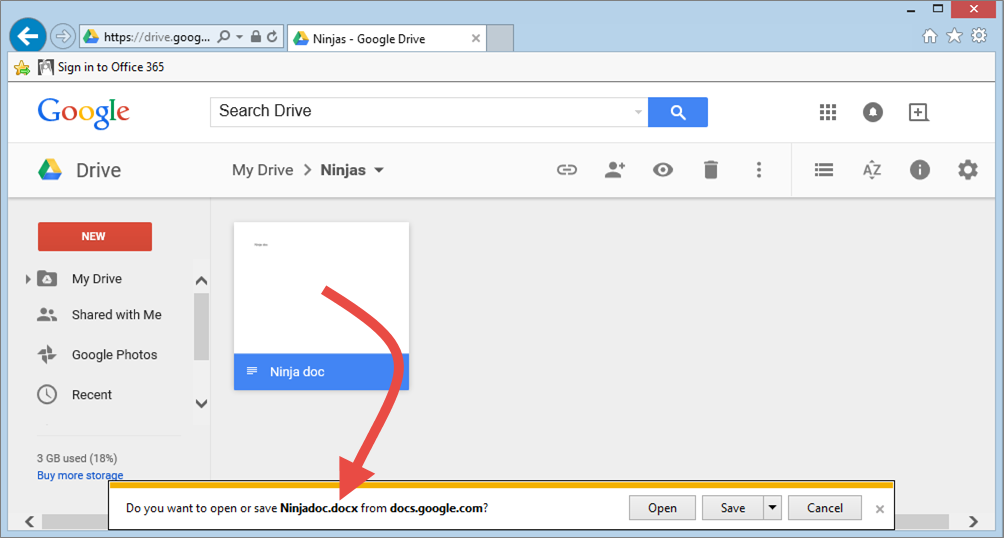How to Use Word 2013 or 2016 to Open up a Google Doc
April 1, 2015 / / Comments Off on How to Use Word 2013 or 2016 to Open up a Google Doc
< 1 minute read
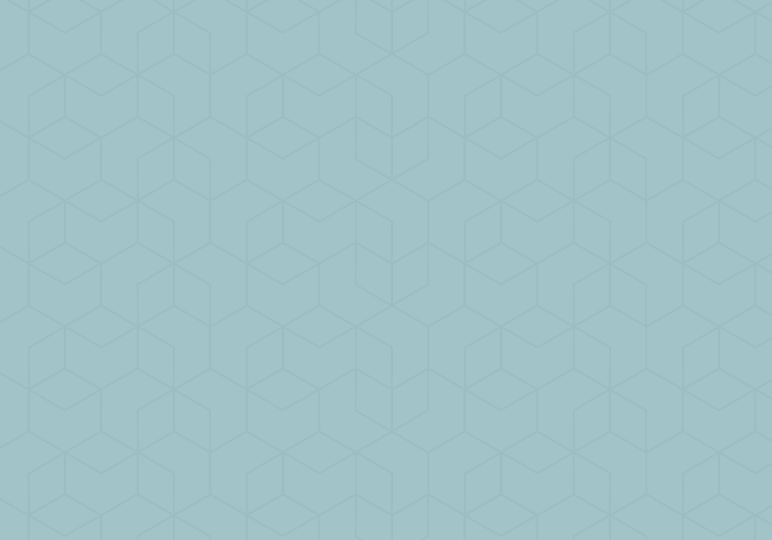
Even if you are the most die-hard Microsoftie, you’re sure to encounter someone who uses Google Docs, whether it’s a friend, colleague, or student. And many of us use both Office products and Google products in our daily lives. So it’s nice to know the easy ways to convert a Google Doc to Word.
Depending on how you use Google Drive, there are two ways to convert a Google Doc to a Word document. Check out the video above for both methods.
From the web interface:
- Right-click on the Google Doc and select Download. It will automatically be converted into .docx.
- Open the doc from your downloads folder.
(Note that these instructions assume that your default word processor is Word.)
From your Drive offline (i.e. local synced Google Drive folder):
- From Word, select the File tab, and then select Open.
- Select Computer, and browse to the location of your offline Drive folder.
- If you don’t see your document, change the dropdown menu in the lower left corner of the dialogue box to All Files.
- Click to open the document as a Word doc.
Thanks to subscriber Dylan for this tip!