How to Set the Password Expiration Policy in Office 365
February 6, 2015 / / Comments Off on How to Set the Password Expiration Policy in Office 365
< 1 minute read
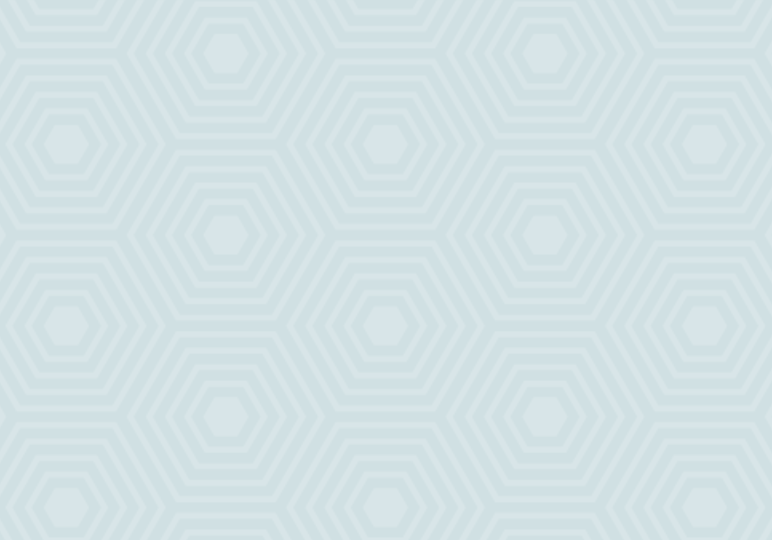
Office 365 admins, did you know it takes just a few clicks to change your password expiration policy using the admin center?
The video above shows you how, but you can also follow these steps:
- Sign in to your Office 365 account and go to the admin center.
- Under Service settings, select Passwords.
- Enter the number of days before the password should expire (between 14 and 730).
- Enter the number of days before users are notified that their password will expire (between 1 and 30).
- Click Save.
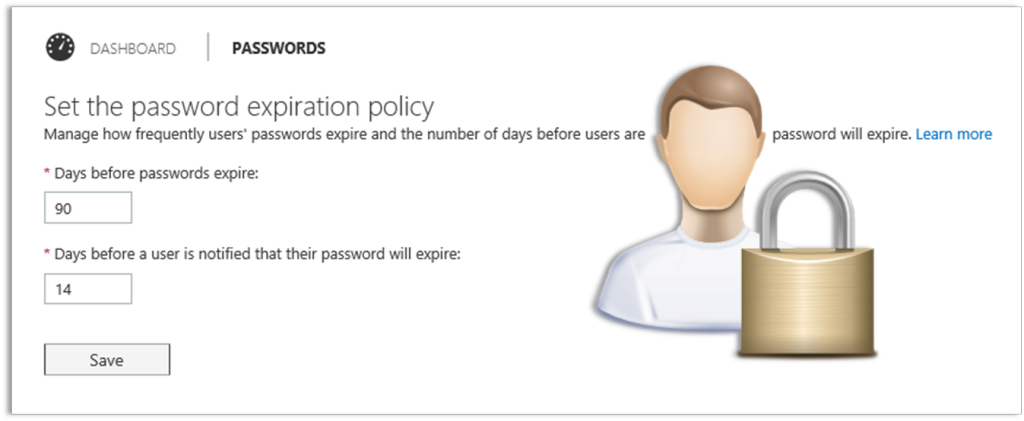
Note this process/policy applies to users who are not synched through Active Directory.






