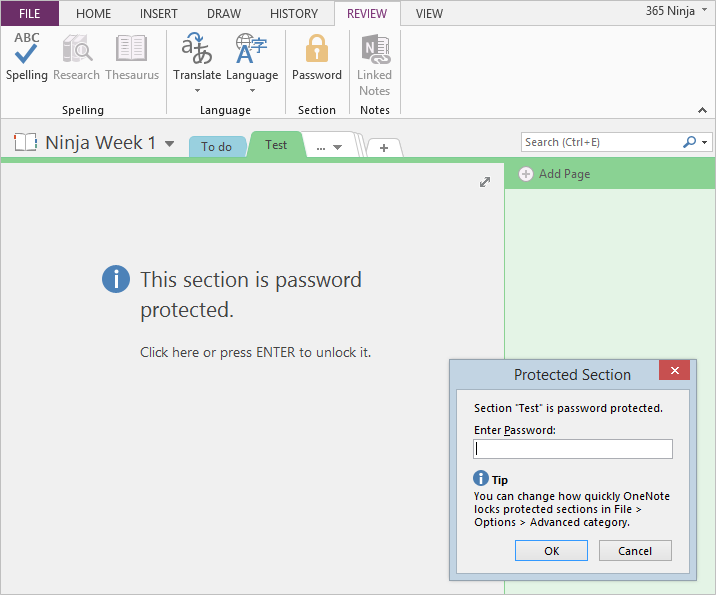How to Password-Protect OneNote
March 26, 2015 / / Comments Off on How to Password-Protect OneNote
< 1 minute read
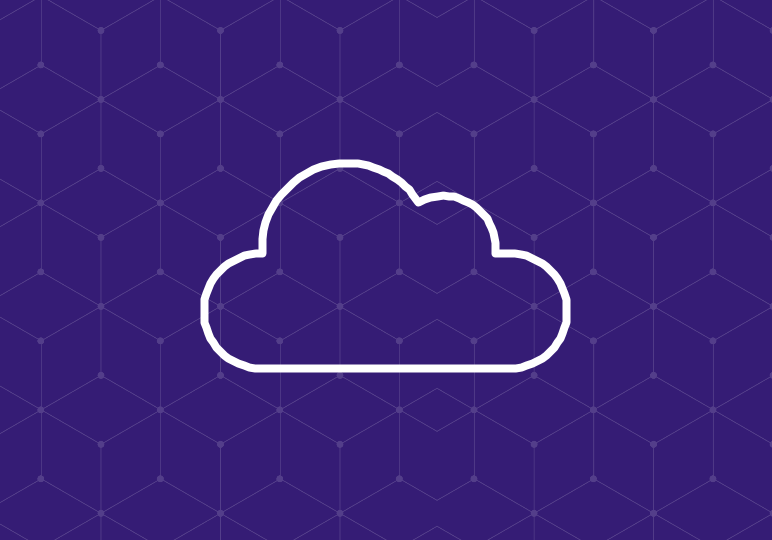
Do you want to keep certain OneNote content away from prying eyes? In OneNote 2013 or 2016, you’re able to password-protect individual sections, so if you’re sharing with colleagues, family members, or students, only those with the set password will be able to access the section.
Check out the video above for the simple steps to add a password to a OneNote section.
There are a few things to note about passwords in OneNote:
- You can’t password-protect entire notebooks, only sections. You could add a password every single section in the notebook, which would essentially lock the entire notebook, but a visitor would be able to see the section titles.
- If you have existing backups of the section, they will not have a new password applied. Future backups will have the new password applied.
- Content in password-protected sections will not show in OneNote search results.
- The feature is designed to have no protection against forgotten passwords. Be sure to use a password you won’t forget!