How to Insert PowerPoint Slides in OneNote
December 11, 2015 / / Comments Off on How to Insert PowerPoint Slides in OneNote
< 1 minute read
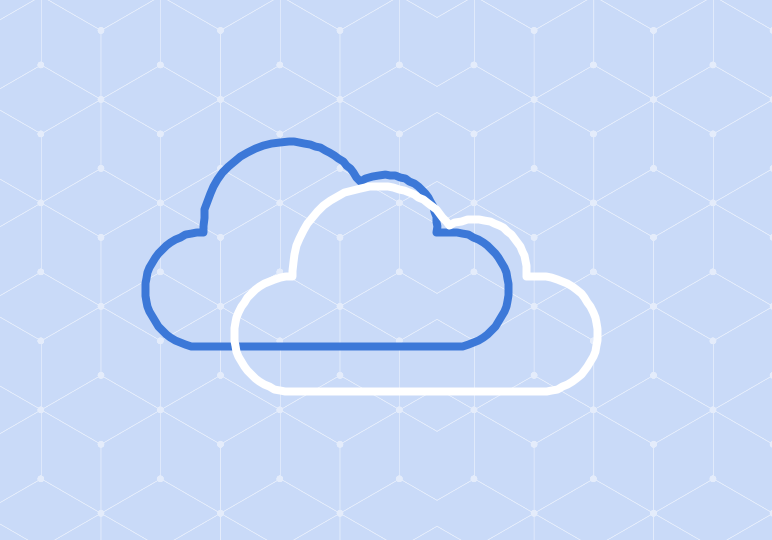
Access to a printer seems less common these days. After all, we’re in the digital age, right? Taking notes on a PowerPoint deck is a great way to align your notes as a presentation is being given, but having access to a printer isn’t always an option.
In OneNote, you’re able to import PowerPoint slides into your notepad and type away your notes!
Check out the video above and steps below to learn more:
- In OneNote, create a notepad where you want to import your PowerPoint slides. You can also import the slides on a notepad you may already have created.
- In PowerPoint, go to File.
- Select Print.
- Under Printer, click the drop down menu and select Send To OneNote 2013 (or 2016 depending on your version).
- Select the slides you’d like to import. You can import all of them, or select specific slides you need.
- Click Print when you’re ready to import.
- Go back to OneNote and you’ll see that you’re prompted to select the location you want to insert your slides.
- Click OK and your slides will appear.
- To take notes, select the area where you want to type, and start typing.






