How to Email and Download a Google Doc as a PDF or Word Doc
August 16, 2016 / / Comments Off on How to Email and Download a Google Doc as a PDF or Word Doc
< 1 minute read
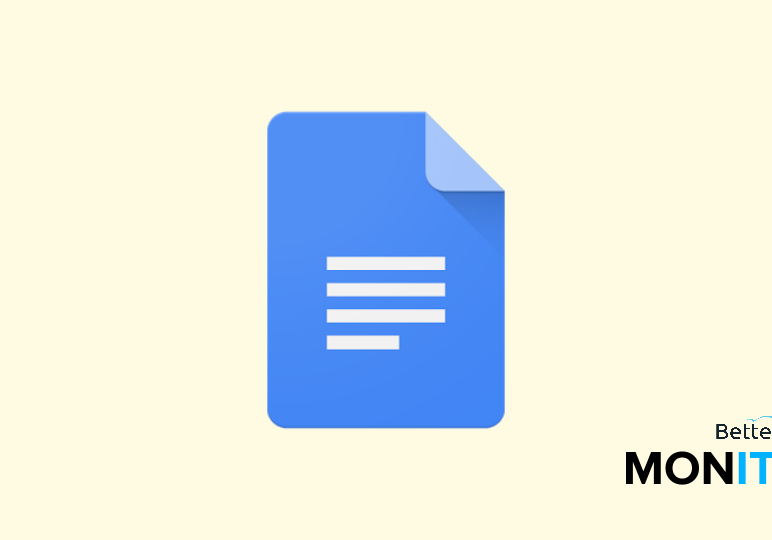
While Google Docs is great for working on a document online, you might need to share it with someone who doesn’t use Google Drive. Luckily, it’s very easy to email or download files as PDFs or Word documents.
Email a Google Doc as a PDF/Word doc:
- Head up to the File menu > scroll down to the “Email as attachment” option.
- In the “Attach as” dropdown menu, you’ll see that it defaults to PDF, but you can easily change this to a .docx Word document file, plain text, or a few other options if you prefer as well.
- Then just handle this like a regular email. Enter the person’s email address in the To field, give it a subject, and add a note if need be. You can also check the box at the bottom to send a copy to yourself.
- Then hit Send, and the converted file will be emailed to your recipient.
Download a Google Doc as a PDF/Word doc:
- Head back up to the File menu > choose the “Download as” item.
- You can choose a PDF or Word document in order to download the file in that format – again, you also have a few other options if any of those are of use to you.






