How to Create Email Aliases for Office 365 Users
< 1 minute read
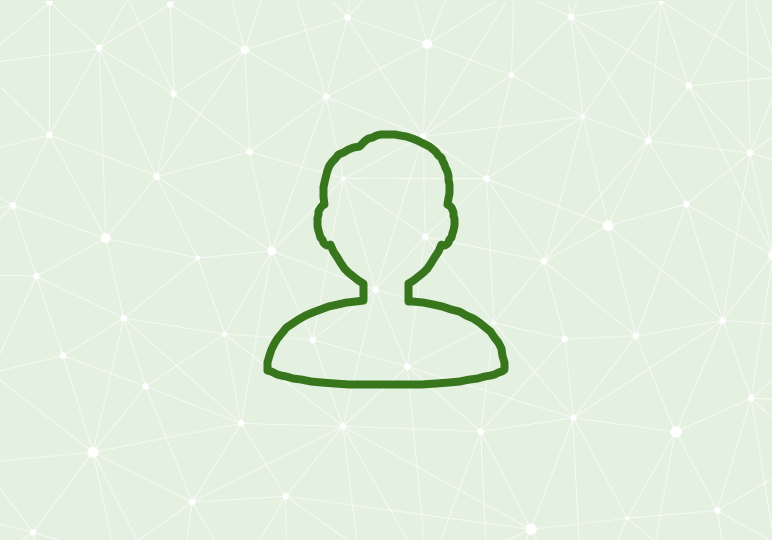
Have you ever wanted to make an email address publicly available without revealing your primary account?
An email alias, a secondary email address that connects with a user’s existing account, might be exactly what you’re looking for! The mail delivered to an email alias is sent to the same mailbox as the primary account. With multiple aliases for one primary account, you can sort through emails easier based on their content and the alias. For example, if you want to make an email address for all questions and answers about a product, you could create an alias called info@companyname.com without sharing a primary email address. Aliases are easy to use because they maintain the same password, contact list, and account settings as the primary alias.
Creating a new email alias for an Office 365 user in your tenant takes a few quick steps, as outlined in the above video and steps below:
- From your home login page, click the Admin tab.
- Scroll down on the left hand side and select Exchange which is nested under Admin.
- Under Recipients, select Mailboxes.
- Now you will see a list of the current users in your tenant.
- Select the user you want to add an alias to.
- You can double click or select the pencil tool in the top left.
- A new window will appear.
- You can double click or select the pencil tool in the top left.
- In the new window, select Email Address.
- A list will appear that contains all of the current aliases associated with the parent account.
- The email in bold is the primary email address.
- Click the + button to add a new alias.
- Type in the new email alias you want to add.
- Select OK.
- The new alias has now populated in the list.
- Click Save.






