How to Add or Subtract Time in Excel for Mac
May 25, 2016 / / Comments Off on How to Add or Subtract Time in Excel for Mac
< 1 minute read
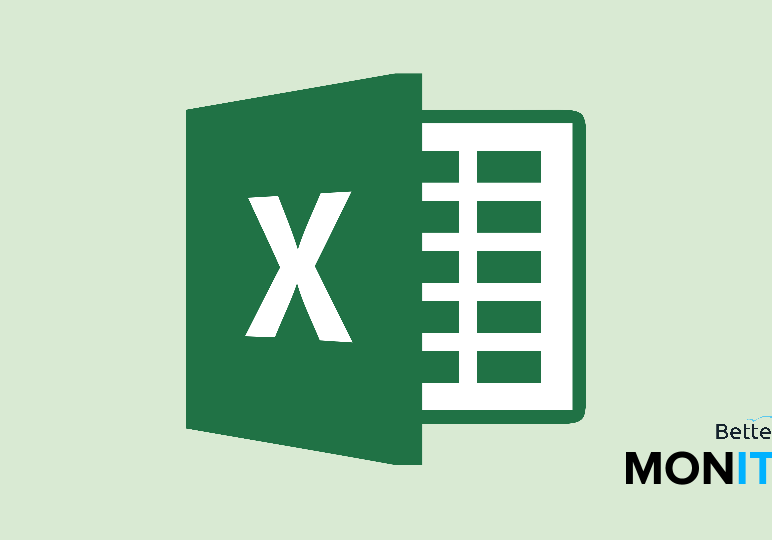
Adding and subtracting units of time in Excel can be a useful thing to know how to do. Whether you’re adding up employee timesheets, or doing calculations regarding the use of your team’s time on a project, knowing how to do calculations with time in Excel is something everyone in a business environment should know how to do.
- First, you’ll format the cells for time calculations. Go to Format > Format cells > Custom. Type in [h]:mm so that the data displays in an hour:minute format.
Adding time
Let’s say you’d like to know how many hours and minutes it’ll take to complete two tasks. The first task will take 7 hours and 30 minutes, and the second will take 5 hours and 45 minutes.
- Type 7:30 into cell A1, and type 5:45 into cell A2.
- To add time, type in =A1+A2, and it’ll return the answer in time format (13:15, or 13 hours and 15 minutes).
Subtracting time (calculating elapsed time)
Let’s say you’d like to calculate how many hours an employee worked, using her clock-in/clock-out times on her timecard. She arrives at 9:15:00 AM and leaves at 4:50:15 PM. Here, we’re using seconds, but you can also round if you prefer.
- Type 9:15:00 AM into cell B1, and type 4:50:15 PM into cell B2.
- To subtract time, type in =B2-B1, and it’ll return the elapsed time. The answer is displayed as an AM time, so to change that, right click and select Format Cells and change it to h:mm. It’ll return the answer in time format (7:35, or 7 hours and 35 minutes).
Note: The instructions and video tutorial are for Macs. For PC instructions, click here.






