Conditional Formatting in Google Spreadsheets
< 1 minute read
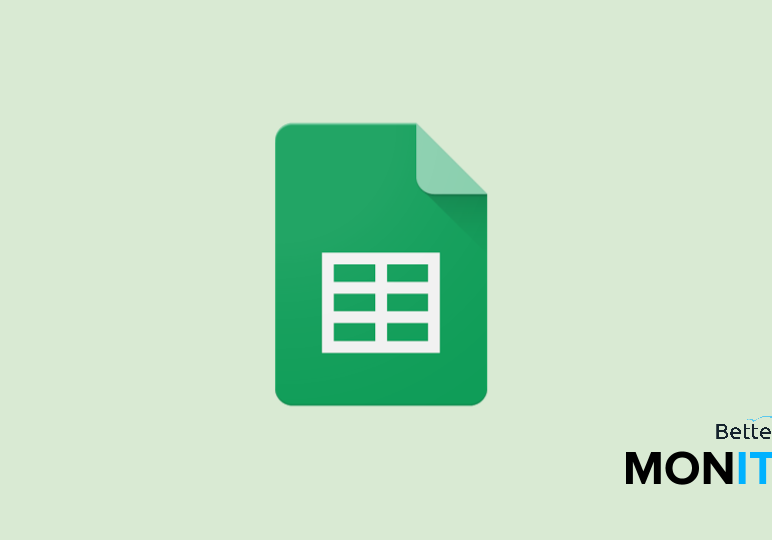
Many of our viewers are familiar with automating tasks inside of Gmail (Gmail filters are one of our favorites!), but did you know you can use similar tools in Spreadsheets? Conditional Formatting allows you to automate the look of your Spreadsheet cells based on a specified input.
In this video, a simple example is used to turn cells containing ‘Y’ green and cells containing ‘N’ red. This is great for keeping track of a list of items, and especially useful for shared documents. That way you and your colleagues can always stay on the same page while collaborating.
Another great way to use conditional formatting is when you’re keeping track of important numbers and analytics in Spreadsheets. For example, if you input numbers into Spreadsheets on a reoccurring basis (daily, weekly, monthly, etc.), you might use functions to track the changes from one period to the next.
You can set up conditional formatting to automatically mark cells with positive changes green, while marking cells with negative changes in red. This is great for getting the big picture at a glance, and it also can save you time while giving your Spreadsheet a more professional look and feel.





