Change the Default Font in Google Docs
< 1 minute read
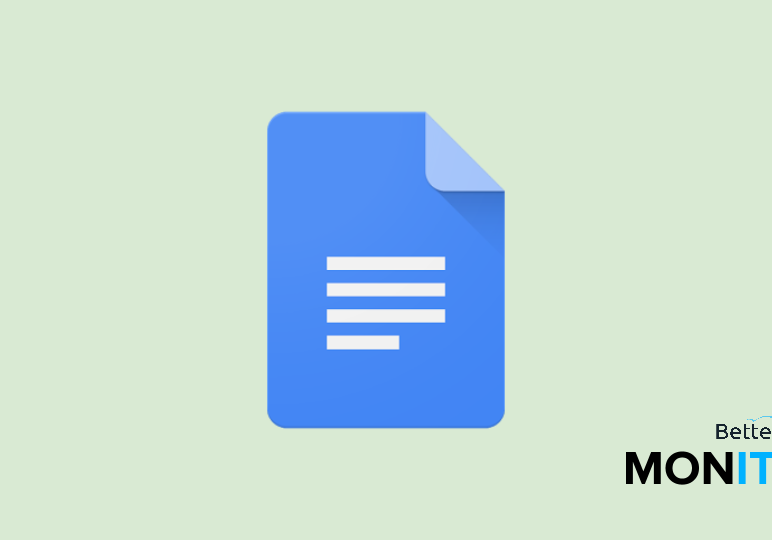
If you work in IT, learn how BetterCloud’s Unified SaaS Management platform can help you manage G Suite and other applications. Also, learn how you can 10x your G Suite productivity.
Do you have a favorite font that you use for every document? If you do, it can be really frustrating to switch from Arial size 11 whenever you create a new doc.
The font style you choose for your documents can contribute to the design of your document. Sometimes certain industries require a specific font, or a certain font may serve a specific purpose. Regardless, the default font in Google, isn’t a fit for everyone, so we’ve put together a video to show you how to shake things up.
To change the default style of your Google Docs:
1.) Highlight a portion of your text that you would like to change to the new style.
2.) In the menu bar, click on the drop-down next to Arial and choose your font.
3.) In the menu bar, click on the drop-down next to Normal text and click the arrow next to Normal Text.
4.) Click Update ‘Normal text’ to match.
5.) Highlight the rest of your text, click on the drop-down next to Normal text, click the arrow next to Normal Text and select Apply ‘Normal text.’
To save this font as default for your account:
1.) Click Format, Paragraph styles and then the Options gear at the bottom of the list.
2.) Click save as my default styles.
Reviewed and working in 2021






