How to Assign Office 365 Admin Roles and Permissions
May 11, 2015 / / Comments Off on How to Assign Office 365 Admin Roles and Permissions
2 minute read
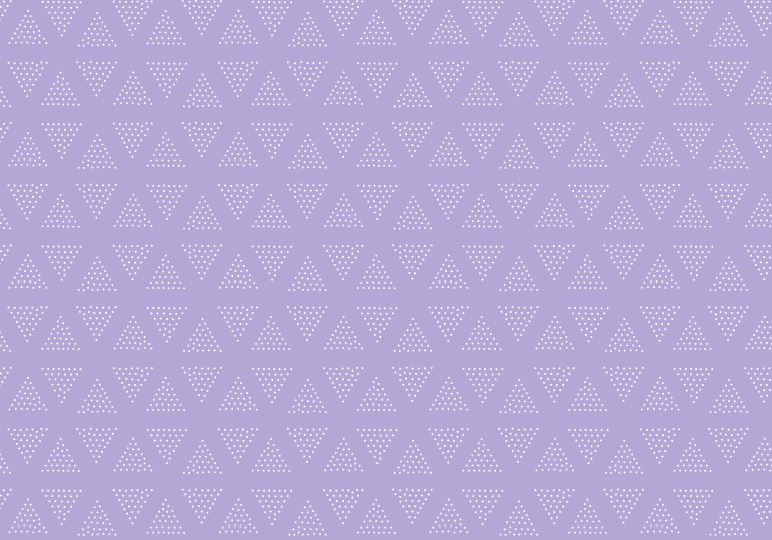
Last week, the Office team announced some changes to Office 365 admin roles, so we thought it’d be a great time to create a how-to video on assigning admin roles and permissions through the Office 365 admin center.
You can also follow these steps:
- Select USERS, then select Active Users.
- Select the user whose role you want to assign, and click EDIT.
- Click Settings.
- From the drop-down menu, choose the new administrator role.
- Enter an alternate email address for the new role.
- Click Save.
Depending on your organization’s size and processes, you may assign several admins with different functions. As shown in the video above, these roles are available, with role descriptions directly from the Office 365 help page:
- Billing admin: Makes purchases, manages subscriptions, manages support tickets, and monitors service health. (Note: If you didn’t purchase Office 365 from Microsoft, you can’t make billing changes and therefore can’t be assigned the billing admin role. For billing issues, contact the admin at the organization where you purchased your subscription.)
- Global admin: Has access to all administrative features. Global admins are the only admins who can assign other admin roles. You can have more than one global admin in your organization. The person who signs up to purchase Office 365 becomes a global admin.
- Password admin: Resets passwords, manages service requests, and monitors service health. Password admins are limited to resetting passwords for users and other password admins.
- Service admin: Manages service requests and monitors service health. (Note: Before global admins can assign the service admin role to a user, they first assign the user administrative permissions to a service, such as Exchange Online, and then assign the service admin role to the user in Office 365.)
- User management admin: Resets passwords, monitors service health, and manages user accounts, user groups, and service requests. The user management admin can’t delete a global admin, create other admin roles, or reset passwords for billing, global, and service admins.
For more information on which services the permissions extend to, and to view admin permissions by role, visit the Office 365 help page.






