Be the Boss of Your Slides by Using the Slide Master in PowerPoint
< 1 minute read
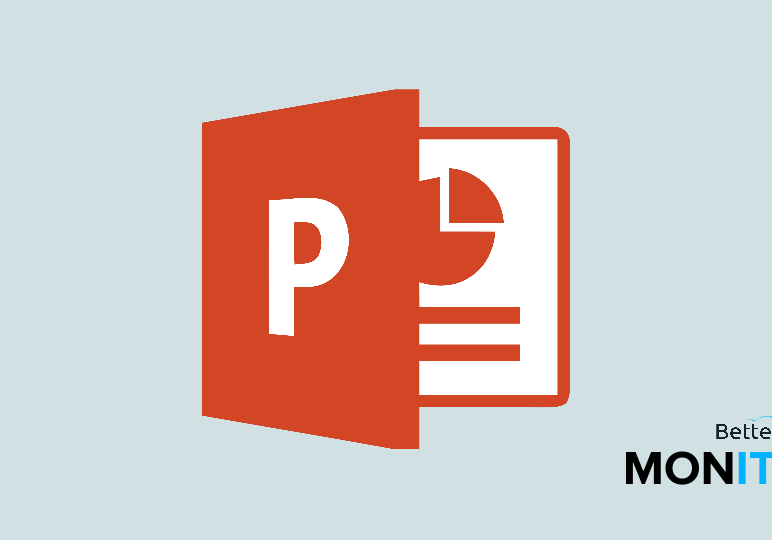
You’ve finally finished the first slide in your PowerPoint presentation. The formatting, colors, and transitions are, in a word, perfection…and now you only have 27 slides to go.
Never fear! With PowerPoint 2016, there’s no need to waste time duplicating your formatting for each additional slide in your presentation. Once you get a slide exactly the way you want it, the Slide Master allows you to consistently format every slide, all at once, all in one place, and with one simple step. You’ll be able to spend more time focusing on the content of your presentation, rather than its formatting.
To quickly format all of the slides in a presentation in PowerPoint 2016:
- Open the View tab and select Slide Master.
- In the Slide Master View, the Master Slide and all the slide layouts in the theme are shown.
- Click on the Master Slide (or the slide you want to adjust) and edit it how you want.
- The changes will translate to each of the slides in the theme.
- You can see how your changes impact each slide layout so you can edit your design till you get it right.
- When you go back to Normal View, your changes will be saved.
Watch the demonstration above to see this feature in action.
About BrainStorm, Inc.
BrainStorm, Inc. is a Microsoft training partner and the leading industry provider of end-user training and adoption solutions. BrainStorm offers tailored solutions to fit the evolving needs of organizations utilizing the Office 365 stack.






