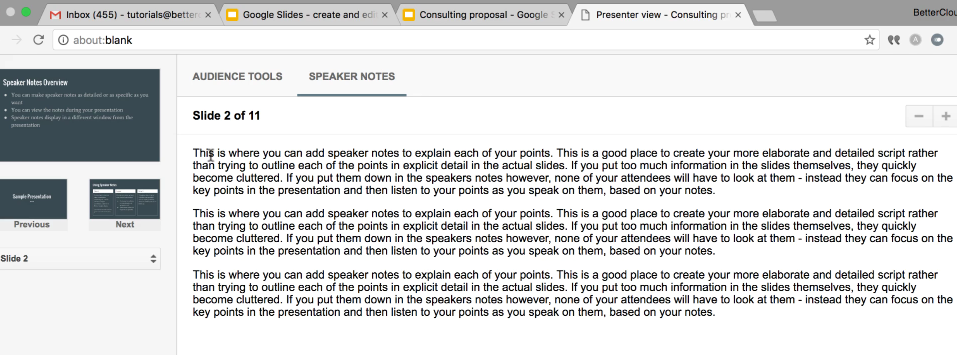How to Use Speaker Notes in Google Slides
January 17, 2017 / / Comments Off on How to Use Speaker Notes in Google Slides
2 minute read
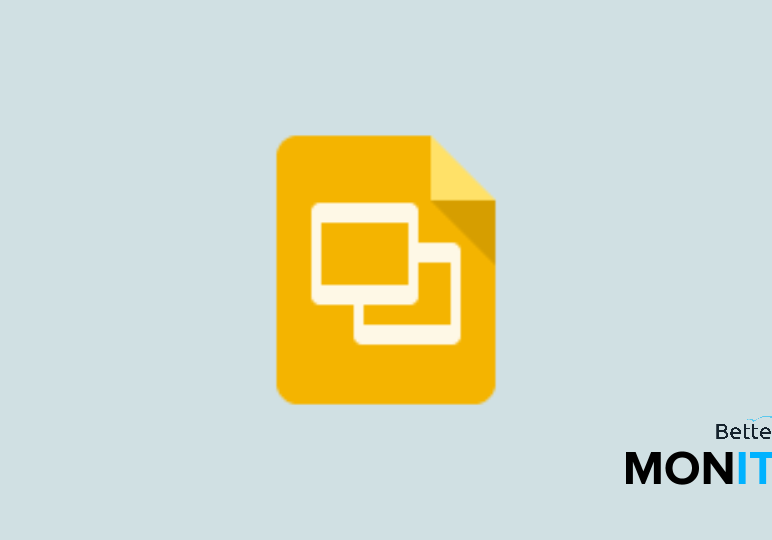
If you want to add extra notes that only you can see during a presentation, try using the speaker notes section in Google Slides.
Speaker notes are a really useful feature because you can look at them to remember any important talking points while you’re presenting.
- In Slides, underneath the main slide area, you’ll see a text box where you can type in notes. You can drag the bar upwards to give yourself more room to work.
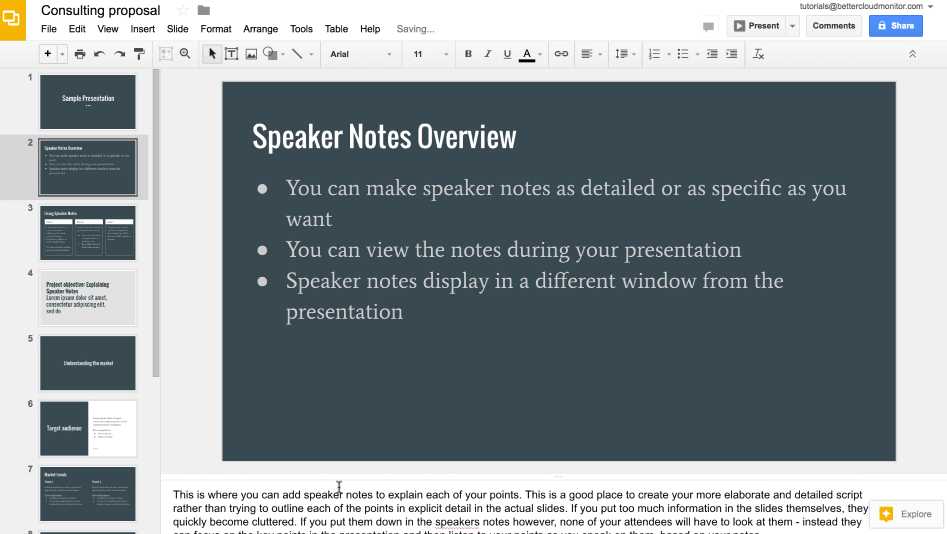
- When you start your slideshow and hit Present, your speaker notes aren’t displayed by default. Head down to the bottom of the screen and click on the gear icon > Open speaker notes.
- Speaker notes will open in a new window, so if you’re displaying a presentation via a projector, a two-monitor setup works well (e.g., a laptop and an external monitor). Arrange the windows on different screens (i.e., move your notes window to your laptop so only you can see them). Your audience will only see your presentation.
- As you advance through your presentation, your notes will advance too, so that they’ll match the current slide in your presentation. You can move to the previous or next slide while in this view as well.