Restrict Access to Google Forms with These Two Options
< 1 minute read
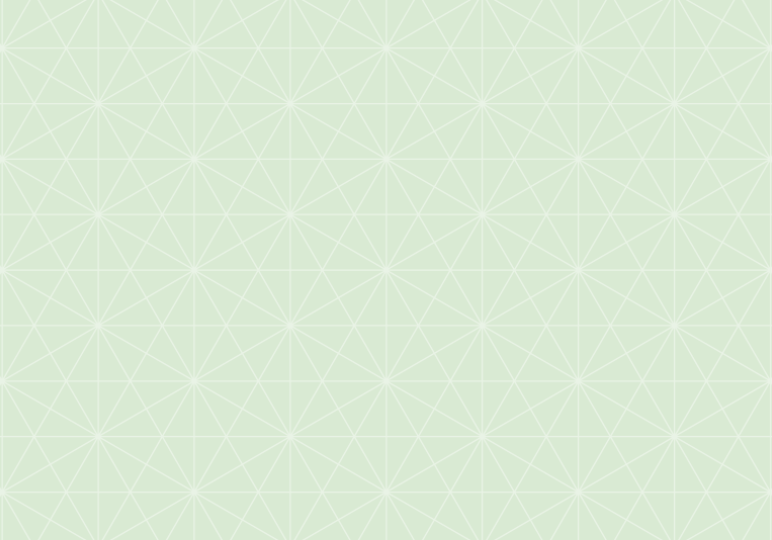
If you work in IT, learn how BetterCloud’s Unified SaaS Management platform can help you manage G Suite and other applications. Also, learn how you can 10x your G Suite productivity.
Google Forms makes collecting information easy, but sometimes you don’t want everyone to be able to fill out your form. Have you ever wanted to set restrictions on who could complete your Google Form? There are multiple ways of accomplishing this and the above video will walk you through two different options.
The first option allows you to set permissions and identify who can complete your form. Meaning, you can designate specific people you want to complete the form with the use of a student ID, for example. This is done by creating an expression in the responses spreadsheet. Once you’ve identified people you want to fill out your form, you can create an identification column. In the video, we’ve chosen to identify students through student ID numbers. After the IDs have been created and provided to the participants, you then can build a concatenate formula.
The second option is to password protect your Google Form. To do this, you will have to create two pages for your form. The first page will be a login in page where you can enable Data Validation and require an exact match. You will need to provide the password to your form participants. Once they login with the password, they will be granted access to the second page of your form where you can begin your questions.
To learn more about Google Forms, see this list of articles.





