How to Have Replies Go to a Different Address in Outlook
July 18, 2016 / / Comments Off on How to Have Replies Go to a Different Address in Outlook
< 1 minute read
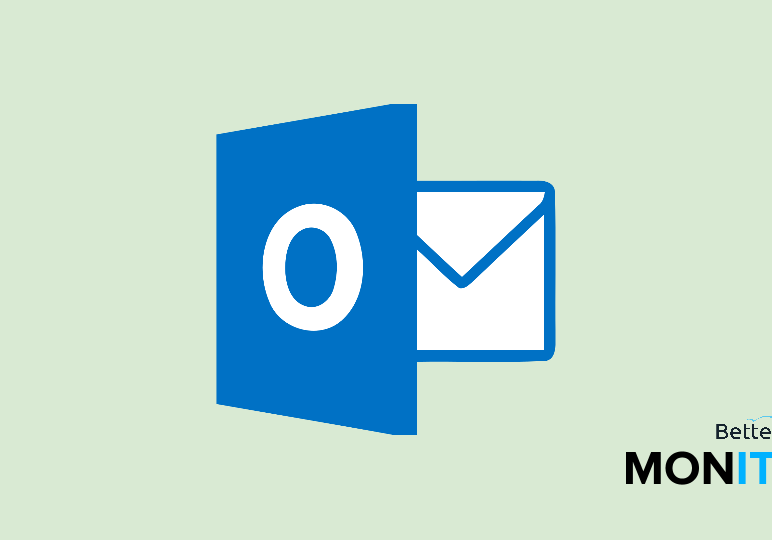
Outlook has a handy feature that allows you to designate a different email address for replies to be sent to. Here’s how to set it up.
Now typically, when you send an email and someone replies to it, the reply is going to come right back into the same inbox that it was sent from. But sometimes, you might want replies to go to a different address. For instance, you might like to send initial messages from certain email addresses, but might want replies to go to an assistant. So in that case, you need to adjust the reply-to field in Outlook.
- Click on the File menu, and then click on Info.
- Now, click on the Account Settings button at the top of this screen, and then select Account Settings again at the next level down.
- From the E-mail tab, which should be the tab that opens by default, select the email account that you wish to change your reply:to setting for and click on the Change button.
- From here, click on More Settings.
- You’ll see a text box marked Reply E-mail. Here, you can set the email address that you want replies to be sent to. Then hit Finish and close.






