How to Pull Text Out of Images in OneNote
March 30, 2015 / / Comments Off on How to Pull Text Out of Images in OneNote
< 1 minute read
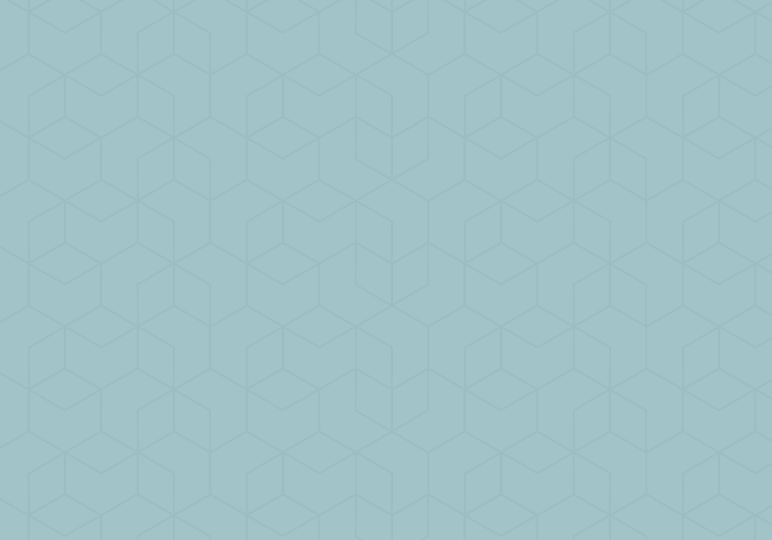
Do you know about the Copy Text from Picture feature in OneNote 2013/2016? It allows you to pull the text out from an image onto your clipboard, so you can paste and use the text anywhere.
Using this feature is simple: all you have to do is right-click on your image containing text and select Copy Text from Picture.
Keep in mind that you may have to tweak the text after you paste it. According to Microsoft, “The effectiveness of Optical Character Recognition depends on the quality of the image you’re working with. After you paste text from a picture or a file printout, it’s a good idea to look it over and make sure the text was recognized properly.”
If you’d like to learn more about how this feature works, check out the Wikipedia page here: Optical Character Recognition.






