Control Who Can See Your Presence Status in Skype for Business
2 minute read
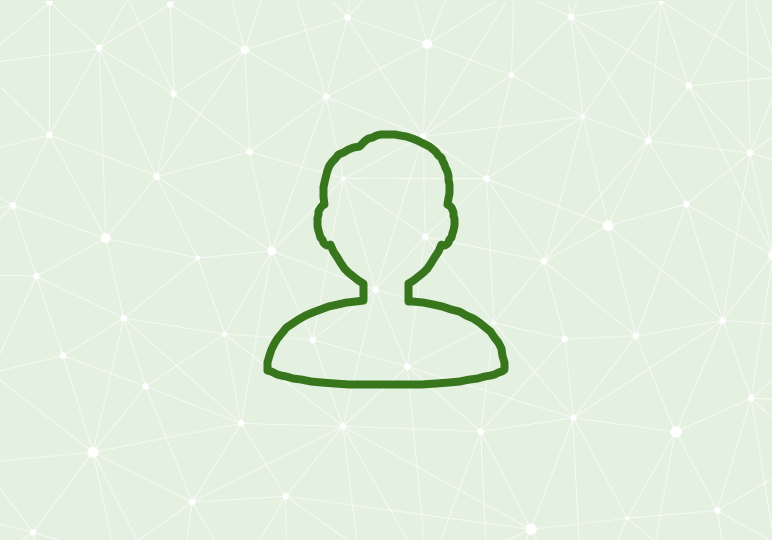
In Skype for Business, much like in other communication and instant messaging applications, you’re able to convey information about your current status–for example, whether you’re free or busy. This information in Skype for Office 365 is part of “presence,” conveyed by an availability status and a color-coded presence indicator that appears next to your picture or name.
Your presence status will be changed automatically by your Outlook and Skype for Business activities. For example, if you have a meeting on your Outlook calendar, Skype for Business will automatically set your status to “In a meeting” during the scheduled time. You can also manually set your status by clicking on the drop-down menu underneath your name:

For more information about presence statuses, what they mean, and how they get set, check out this Microsoft support page.
To configure even more status options, click the gear menu and select Tools -> Options -> Status. There, you can choose the number of minutes for showing as Inactive when your computer has been idle, and the number of minutes for changing your status from Inactive to Away. You can also set privacy and Do Not Disturb optins.
Unable to set your status to Appear Away?
It’s possible that you don’t have the option to set your presence status to Appear Away; that may be by design. According to Microsoft, “Some companies remove the Appear Away status because it can interfere with presence predictability. For example, if a lot of people use this status, the value of presence in Skype for Business (Lync) will be greatly reduced.”






