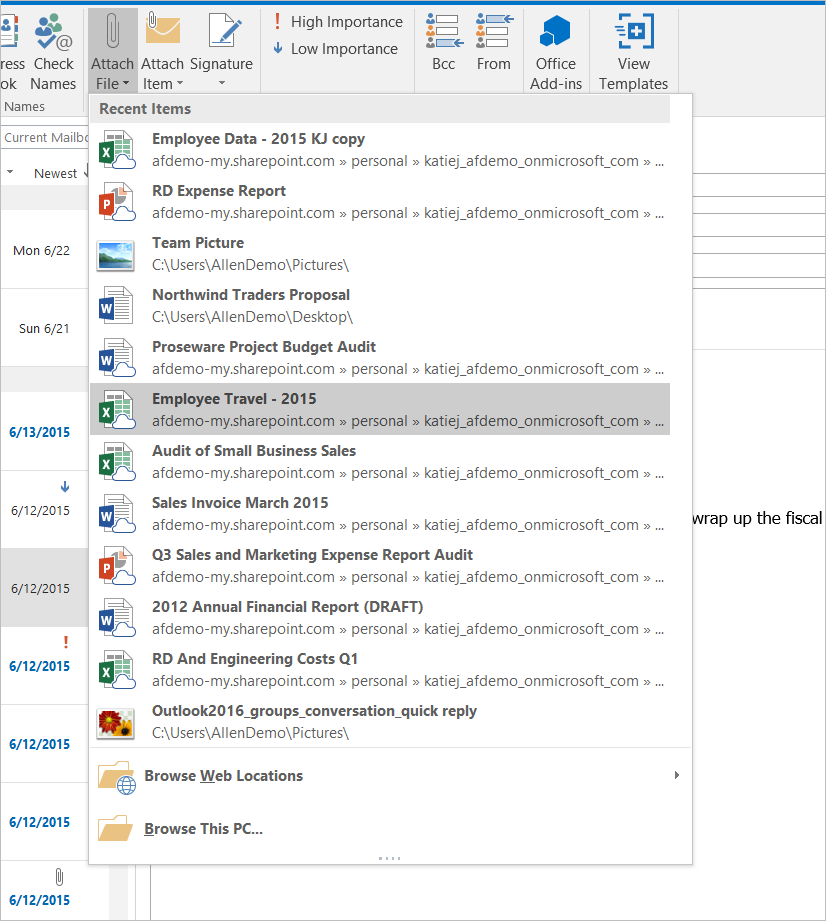New Outlook Attachment Functionality Makes Life Easier
2 minute read
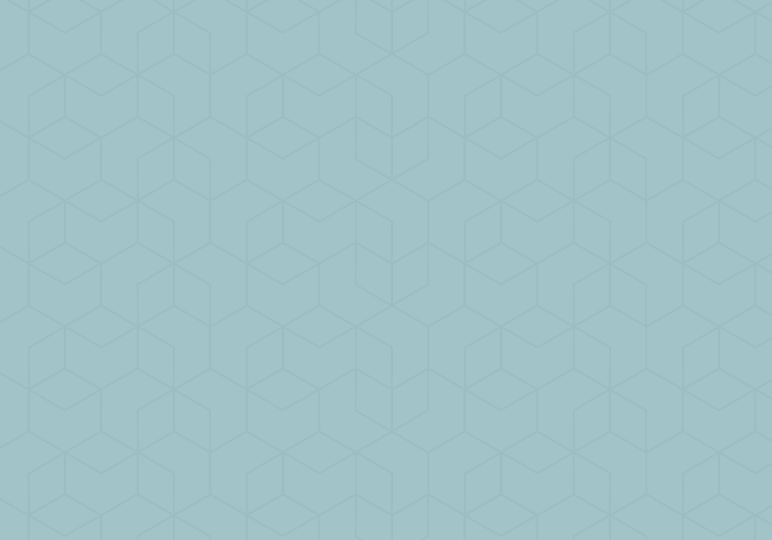
If you have Outlook 2016–or when you have Outlook 2016–you’re in luck, because attaching files to email messages just got a whole lot easier, with a simple drop-down menu that launches from ribbon.
As you can see in the image above, when you click on the Attach File, you’ll automatically see a drop-down menu that begins with recently-used files. Have you ever had the experience of updating a document, closing it, clicking Attach File to add it to an email to a collaborator, and realizing as the dialog box launches that you can’t remember where you saved it? No more! The Recent Items list includes files from your local drive as well as OneDrive, OneDrive for Business, and SharePoint.
You’ll also notice that the drop-down menu includes options to “Browse Web Locations” and “Browse this PC.” The latter option will launch a traditional File Explorer dialog box. “Browse Web Locations” expands to offer OneDrive and SharePoint locations where your files might be stored.
Conveniently, if you’re attaching a file from one of those Office 365 locations, you’ll also be able to see and even change the permissions of the file, right from Outlook. The current permissions are shown right underneath the filename, and if you click a drop-down menu next to the attached file, you can simply select a new level of permissions to assign.
These new attachment capabilities are currently associated with Outlook 2016 for Windows devices, so if your Office 365 plan includes Outlook 2016, you can enjoy them today!