Make Conference Calls Inside Google Docs
January 9, 2017 / / Comments Off on Make Conference Calls Inside Google Docs
2 minute read
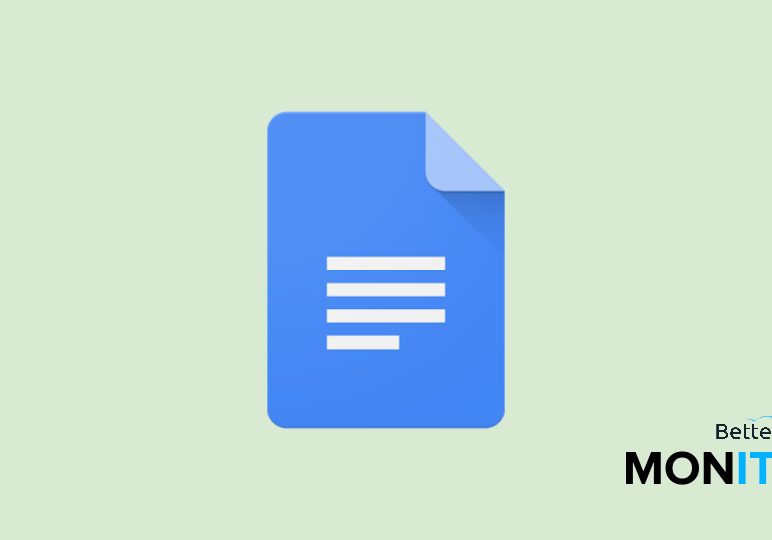
If you’re collaborating on a Google Doc, there are times you might want to jump on a phone call to discuss the content. You can easily create (and even record) free conference calls inside Docs.
The UberConference add-on for Docs is a simple, seamless way to get all your collaborators on a conference call right inside Docs, eliminating the need to switch between different programs.
- In Google Docs, head up to to Add-ons > Get add-ons. Search for UberConference, and then click
 to install it. You will then have to allow the add-on to have access to your Google account.
to install it. You will then have to allow the add-on to have access to your Google account. - To start using your new add-on, head up to Add-ons > UberConference Sidebar > Show sidebar.
- A sidebar will open up on the right side of your screen. If your participants want to dial in using a phone, you’ll see a phone number that people can call into. Once they call the number, they just need to enter the PIN number.
Other great features:
- Invite people directly to the conference call. You can enter in email addresses of other invitees, who will receive an email with a link to join. They can call in via telephone or computer.
- Record your conference call. This is a useful feature if you want to have a record of who made what suggestion during your teleconference, or if you need to refer back to it later.
- Share a file, screen, or window. In addition to sharing their screens, participants can also share files from Google Drive, their computer, Box, Dropbox, and Evernote.
- Receive call summaries. After your calls, UberConference will email you quick call summaries with the date, time, and duration of your calls, as well as participant information and statistics.






