How and Why to Create a Shared Mailbox in Office 365
June 11, 2015 / / Comments Off on How and Why to Create a Shared Mailbox in Office 365
< 1 minute read
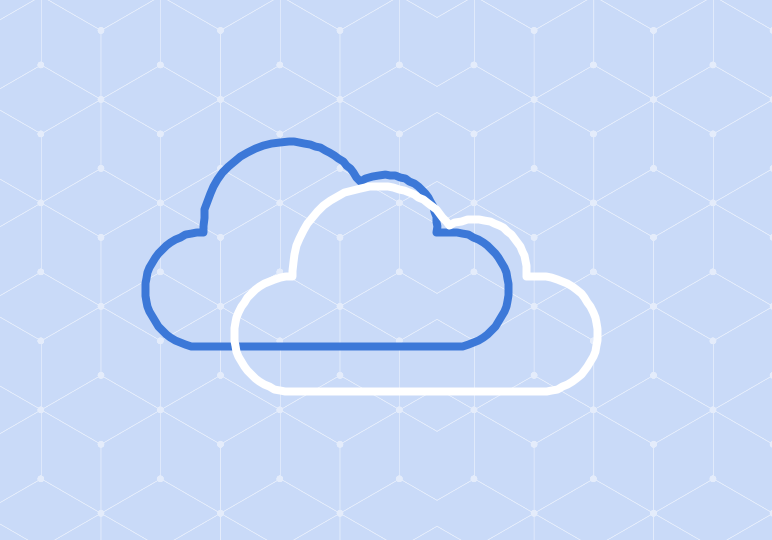
While Office 365 features like OneDrive for Business and Delve are great for collaboration, sometimes you do still need email for certain team tasks. A shared mailbox can enable a group of colleagues to communicate in a collaborative way, as well as receive and respond to emails in a central location.
A couple things to remember about shared mailboxes (source):
- When a member of the shared mailbox replies to a message in the mailbox, the email will appear to come from the shared mailbox, not the individual.
- Shared mailboxes don’t have usernames and passwords and can’t be logged in to directly.
- Unless the shared mailbox is over the storage quota of 10 GB, it won’t need a license.
To create a shared mailbox in Office 365, admins can follow the instructions in the video above or the steps below:
- From the admin center, select SHARED MAILBOXES.
- Click the + symbol to add a new mailbox.
- Enter the mailbox name and email alias (i.e. “Project Z mailbox,” projectz).
- Optionally, add members in the name/email address field. You can also do this later by selecting the mailbox in the list and selecting EDIT MEMBERS.
- Click Create.






