How to Use Simple Formulas in Excel
< 1 minute read
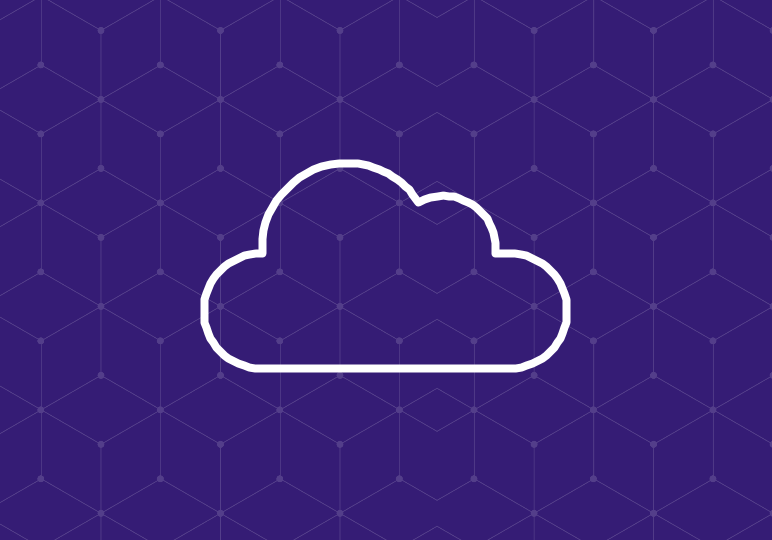
When you’re just beginning to work with formulas in Excel, it can feel intimidating. While you watch your peers or colleagues whiz through a spreadsheet full of numerical data, you might feel stuck trying to decipher what’s in the Formula Bar–or maybe you’re not even familiar with the Formula Bar.
The video above provides an overview of the simplest formulas you can use in Excel 2013/2016: typing simple formulas directly into a cell, using AutoSum (also known as the SUM function), and copying formulas from one cell to another.
Formula Basics
All formulas in Excel start with the equals sign, =.
To use Excel for simple calculations, you’ll start with the equals sign followed by the equation you want to calculate. For example, if you want to multiply 54 and 27 in a cell, you’d type =54*27 and press Enter. Excel will automatically calculate and display the result. The formula will appear in the Formula Bar, while the result appears in the cell.
AutoSum
If you have a row, column, or range of values you’re working with, you can use the AutoSum feature in a variety of ways. Clicking the AutoSum button will add the numbers, but you can use the drop-down menu to make other calculations, like Average or Count Numbers (which will tell you the actual count of values).






