How to Use Find and Replace in Word 2013 or 2016
July 17, 2015 / / Comments Off on How to Use Find and Replace in Word 2013 or 2016
< 1 minute read
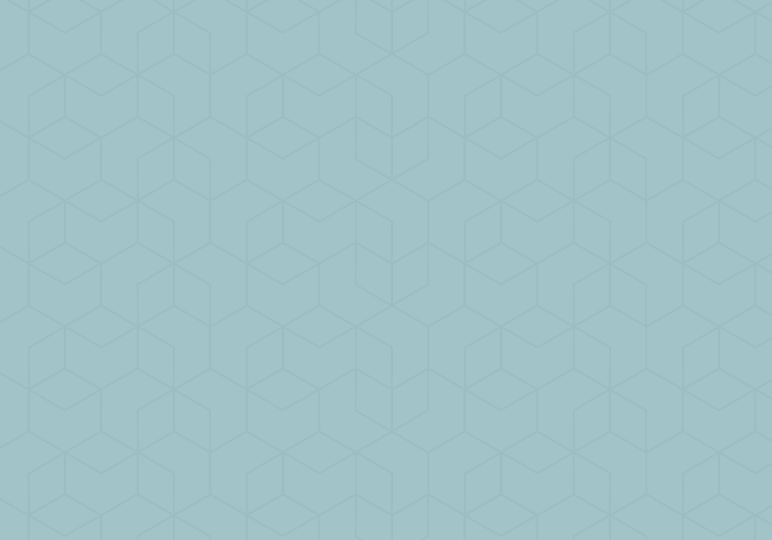
Find and Replace is a capability we’ve come to expect from our word processing programs, whether it’s Microsoft Word or an alternative. If you have a long document especially, using this feature can be necessary when you need to change a term or phrase in your text.
To use Find and Replace, click the Find button on the HOME tab, and select Advanced Find.
- From there, you can use the Find tab, and expand with the More >> button for more search options.
- The Replace tab allows you perform the find and replace process. Clicking the More >> button here will allow you to do more advanced searching and replacing, such as matching case (i.e. finding a capitalized word and replacing it with the same word in lower case).






