How to Send an Instant Message With Skype for Business
November 19, 2015 / / Comments Off on How to Send an Instant Message With Skype for Business
< 1 minute read
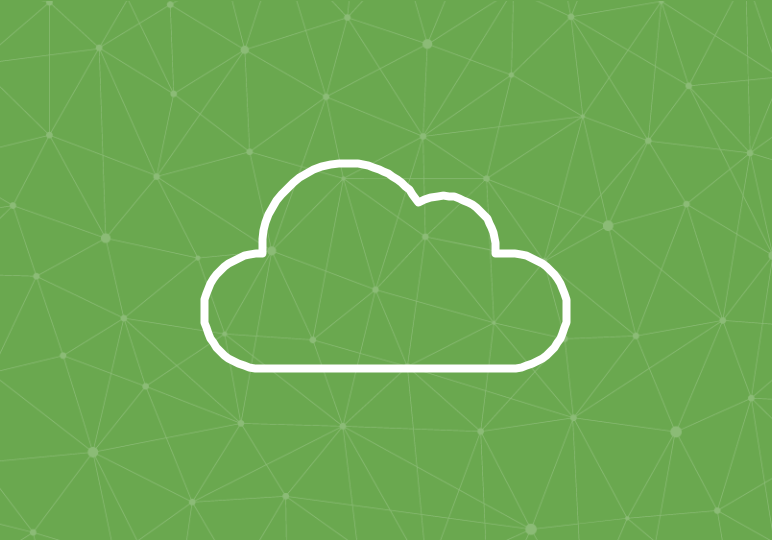
If you’ve got something to share that doesn’t warrant an email, send an instant message with Skype for Business. The basic steps to send an IM will be intuitive for most users: simply double-click on the name of the contact you want to send a message to, type your message, and press your Enter key to send.
Skype for Business also allows you to send IMs to multiple people at once, with a few different methods of doing so:
- Select a contact and either hold the Shift key for adjacent contacts or the Ctrl key for non-adjacent contacts and click the other contacts you’d like to include in your conversation. Once you have all your contacts selected, right-click and select Send and IM.
- If you have an Office 365 Group in your contacts list, you can right-click the group name and select Send an IM to send a message to all group members.
- With an IM window open (to one or more people), you can drag someone from your contacts list onto the IM window, and that person will be added to the conversation.
Once you master these methods of sending instant messages, you’ll be on your way to one of the most efficient ways to communicate in Office 365.






