How to Find the Largest Number in an Excel Spreadsheet
November 11, 2015 / / Comments Off on How to Find the Largest Number in an Excel Spreadsheet
< 1 minute read
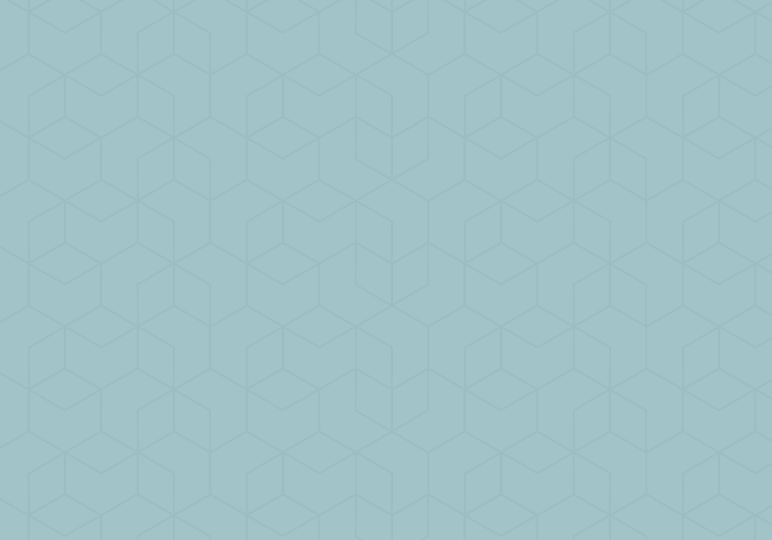
Excel is an amazing program to store and analyze hundreds (if not thousands!) of numbers, but sorting through all of that data to find something specific can be painful. If you need to quickly find the most expensive item in your 2016 budget, for example, you can use the MAX formula or AutoSum to uncover that value in seconds.
Check out the video above or steps below to learn how.
There are two ways to determine the highest number on an Excel spreadsheet. The first method is using a formula.
First method:
- In a blank cell, type “=MAX(“
- Select the cells you want to find the largest number from.
- Close the formula with an ending parentheses.
- Hit enter and the largest number from your selection will populate in the cell.
The second method is Autosum:
- Highlight the cells you want to find the largest number from.
- Select the Formulas tab.
- Click Autosum.
- Select Max from the drop down menu.
- Make sure the cell below the list of numbers you selected has a blank cell below it. This cell below the list is where the largest number will appear.
- Select Max from the drop down menu.






