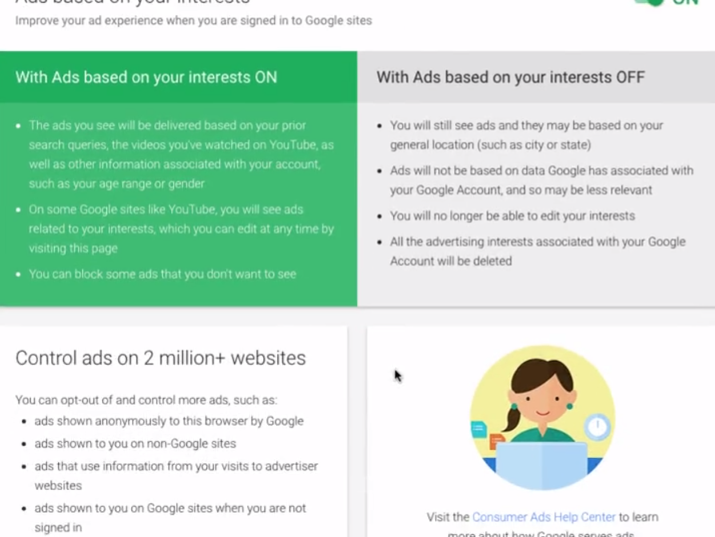How to Do a Quick Privacy Checkup in Google Apps
3 minute read
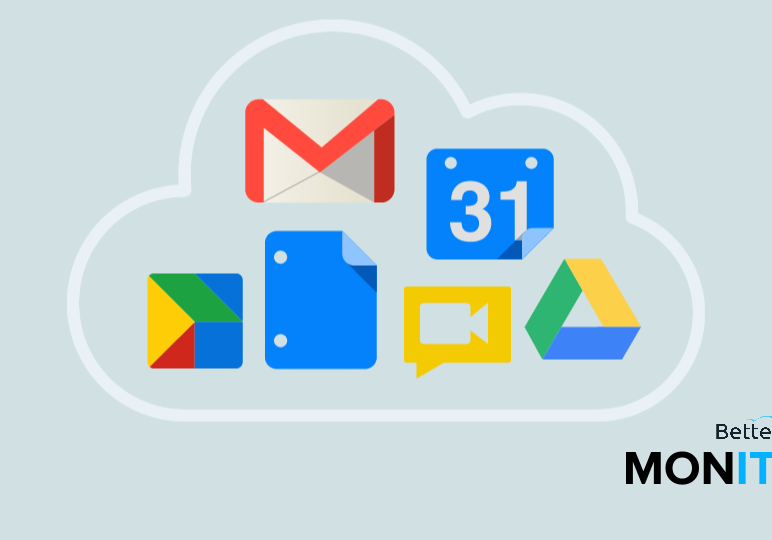
It’s a good idea to do a quick checkup in Google Apps to review important privacy settings and adjust them to your preference. Use this privacy checkup tool provided by Google to ensure that your browsing is as private—or as public—as you want it to be.
- In Google Apps, head up to your account (the circular icon with your photo or your initial) > My Account > Personal info & privacy > Get started.
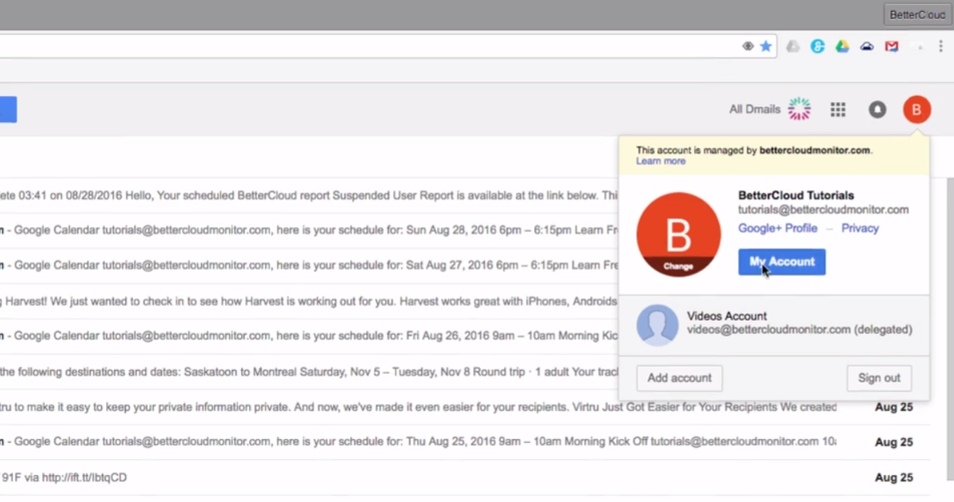
Choose what Google+ profile information you share with others
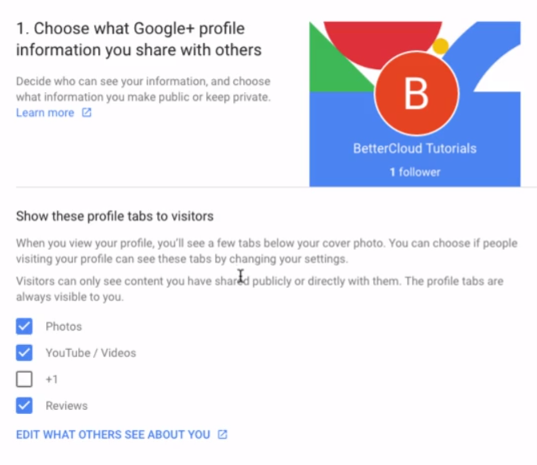
You can select if people visiting your profile can see certain tabs in your profile, such as your photos, videos, +1s, or reviews. You can also click the “Edit What Others See About You” link if you want to directly edit what people can see about you in your Google+ profile. You can also fine tune settings related to communities.
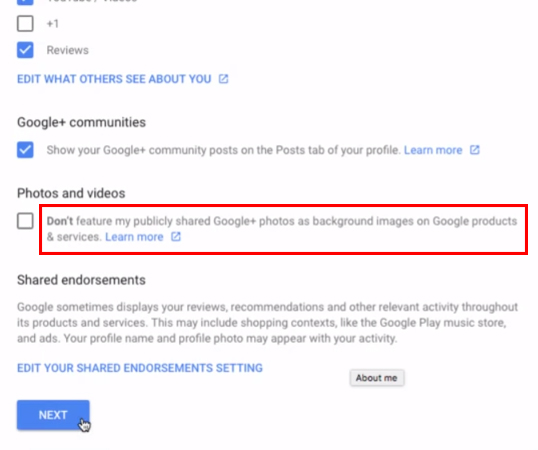
The last option is an important one. There is a checkbox saying “Don’t feature my publicly shared Google+ photos as background images on Google products & services.” If you don’t want your photos to be used as background images, make sure to check the box.
Manage what you share on YouTube
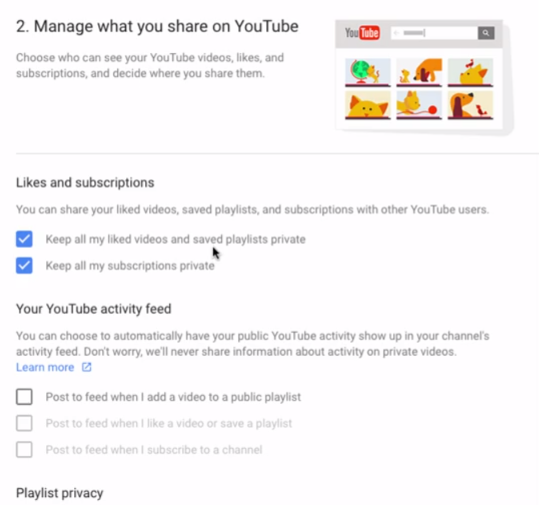
Click Next. Here, you can choose whether or not to keep your YouTube subscriptions and playlists private, fine tune your activity feed, or tweak your playlist privacy settings.
Manage your Google Photos settings
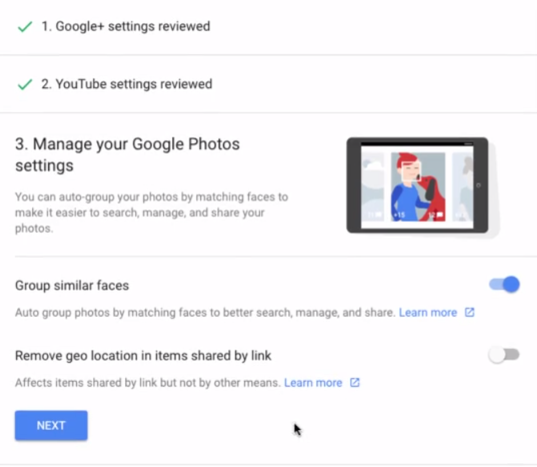
You are given the option to auto-group photos by matching faces, and to remove geolocation in items shared by link.
Personalize your Google experience
Next, you can adjust settings for your YouTube search history–for instance, if you turn YouTube Search History off, you’re given the option to pause the recording of your YouTube search or watch history, along with several other options.
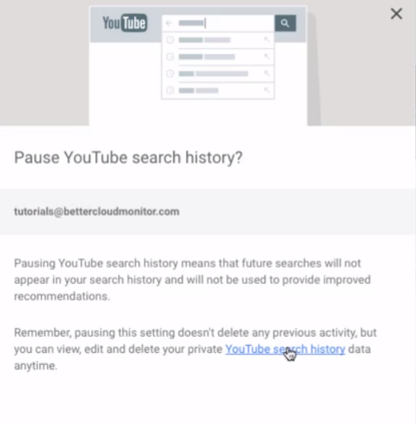
Make ads more relevant to you
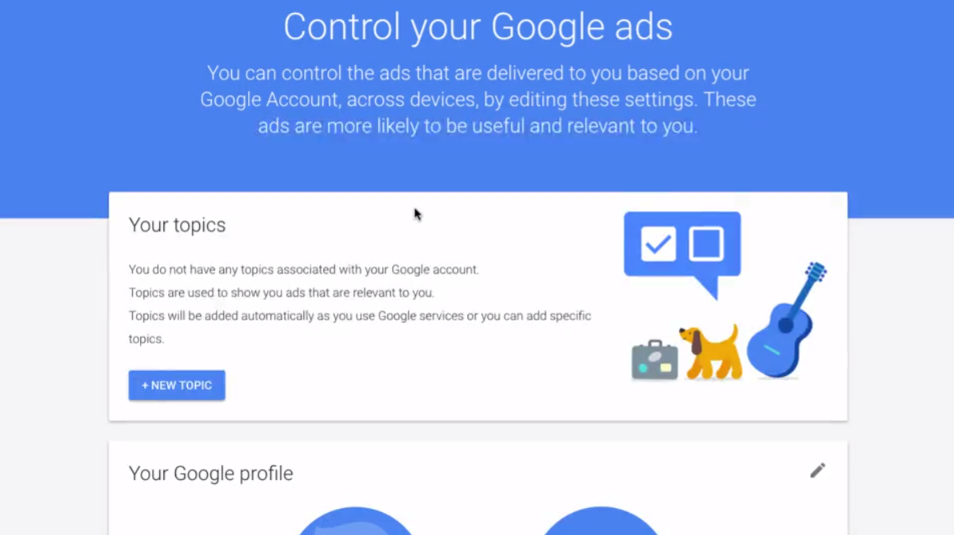
Finally, the ad settings make up the last section in Google’s privacy checkup tool. The primary setting here (although you can drill down for some more fine tuning) is to indicate whether you wish to leave ads based on your interests on (or off) for your account.