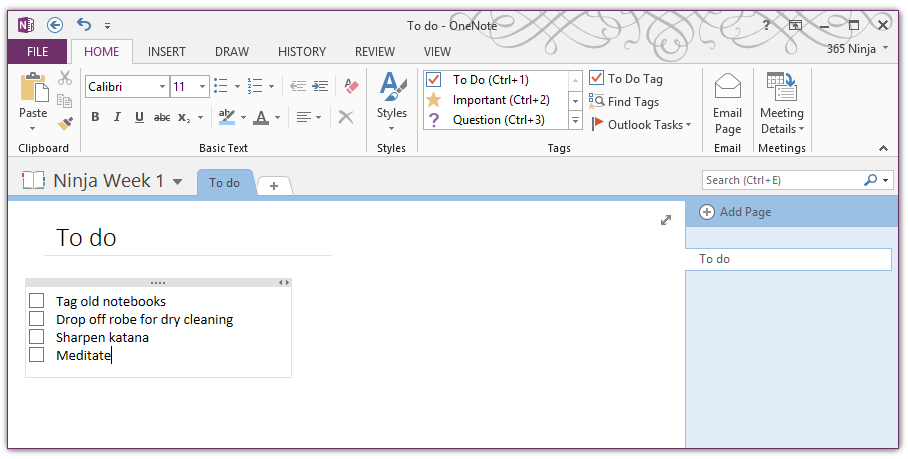How to Create To Do Lists in OneNote
February 12, 2015 / / Comments Off on How to Create To Do Lists in OneNote
< 1 minute read

Creating checklists is a built-in capability of OneNote that you can use for all sorts of different things. Perhaps the most obvious use is a to do list, and in fact, the checkbox is actually called a To Do tag in OneNote.
You can use this tag throughout a OneNote page; it doesn’t have to be used only in a line-by-line list format. For example, you may take meeting notes and use the To Do tag to flag and track specific action items.
How to add and use To Do tags to create checklists in OneNote (applies to OneNote 2013/2016 and OneNote Online):
- Click the line where you would like to add your checkbox.
- From the Home tab, select To Do Tag under Tags OR press Ctrl + 1. A checkbox will appear next to the text.
- Click within the box to add or remove the check mark.
- Right-click on the box and select Remove Tag to remove the box.
- Press Enter to automatically create a new line with a checkbox. If you don’t want the checkbox on the next line, press enter again.