How to Create a Google Spreadsheet
October 28, 2011 / / Comments Off on How to Create a Google Spreadsheet
< 1 minute read
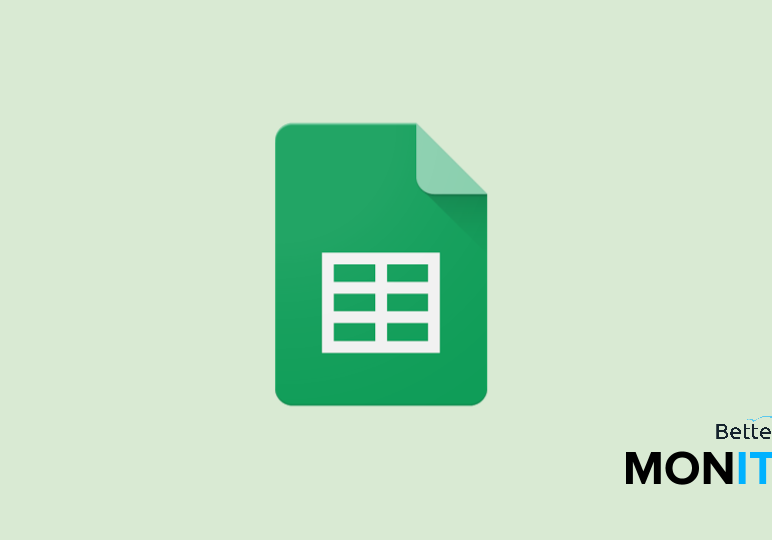
1. Navigate to the documents homepage
- Log into Gmail and click Documents at top of page
- Or go to http://docs.google.com
2. Click the red button that says “Create.” Scroll down to “Spreadsheet”
3. Creating the spreadsheet
- Title it. Click “Untitled Spreadsheet” at top, then rename
- Sharing settings: Click share
- Set privacy policy
- Set Sharing settings – private, etc
- To share explicitly via email, add email addresses, then check box to send out emails. (You can also add a message to the spreadsheet)
4. Tip – add to a collection
- Create a collection if necessary (create button, the Collection)
- Drag Spreadsheet from Documents list and drop into collection on the left hand side






