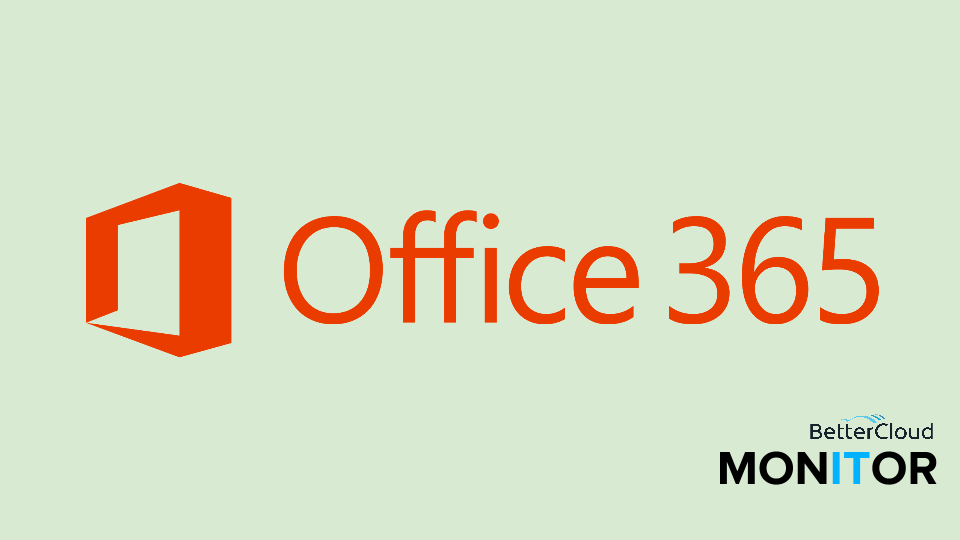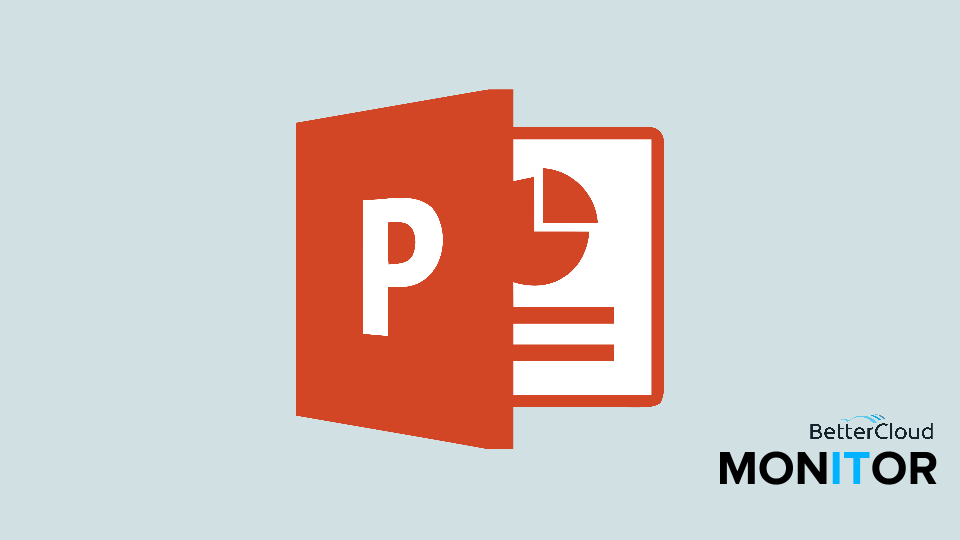How to Create a Contact Group/Distribution List in Outlook
August 11, 2015 / / Comments Off on How to Create a Contact Group/Distribution List in Outlook
< 1 minute read
Contact Groups are a great method for emailing a large group of recipients, like a department at your organization or even a family mailing list or other group like a team or club. You might be more familiar with the term “distribution list”–that’s what Contact Groups were called in earlier versions of Office. Setting up a list like this in Outlook 2013/2016 or Outlook on the Web (OWA) is easy.
To create a contact group/distribution list in Outlook 2013/2016:

- From the Ribbon, select Address Book.
- In the dialog box that appears, select File, and then select New Entry.
- Choose New Contact Group and a new window will appear.
- To add recipients, click the Add Members button and choose your desired option. If you choose From Outlook Contacts a dialog box will appear and you can choose your members.
- Name the new group and click Save & Close.
To create a contact group/distribution list in Outlook on the Web (OWA):

- From the People tab, select New and choose Contact Group from the drop-down menu.
- Give your contact group a name in the List name field.
- In the Add members field, begin to type a name or email address and it will be automatically searched for. To add that recipient to the group simply click their entry in the drop-down list.
- Add any desired notes and click Save.
Now that your group is created, you can select it when you are entering recipients in a new email, saving you lots of time!