How to Compress Your Media Files in PowerPoint
November 9, 2016 / / Comments Off on How to Compress Your Media Files in PowerPoint
< 1 minute read
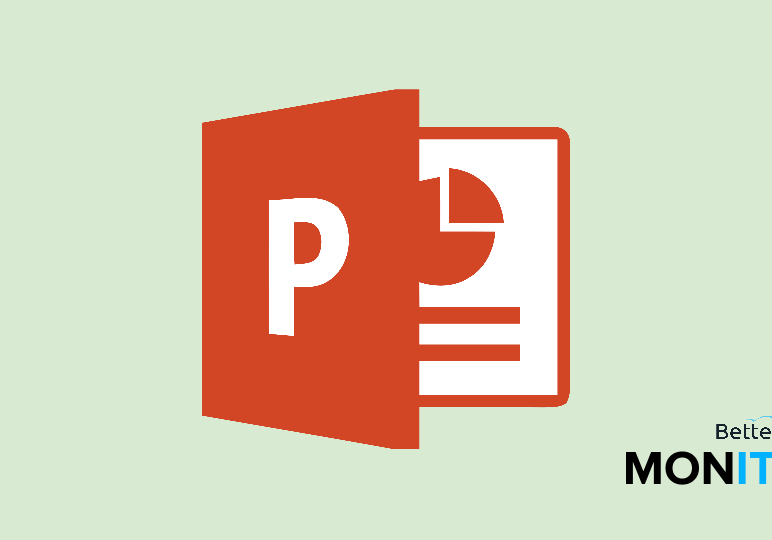
Video files tend to take up a lot of space and they can slow down your presentation. If you compress the media files, you can help smooth out the presentation and make the entire file smaller, making it easier to move and share.
- In PowerPoint, head up to File > Info.
- In the Media Size and Performance section, you’ll see a “Compress Media” option.
- When you click on that, you’ll see three compression options:
- Presentation Quality: If you want to shrink your media file size but not sacrifice much quality, then choose this option.
- Internet Quality: This will shrink your files down a bit further, but the quality is degraded a little bit more. It’s still perfectly suitable for Internet streaming.
- Low Quality: This will degrade the quality a little more, but it will make your file much smaller and easier to share with others.






