How to Change the Font of Your Outlook Messages in Office 365
November 17, 2015 / / Comments Off on How to Change the Font of Your Outlook Messages in Office 365
< 1 minute read
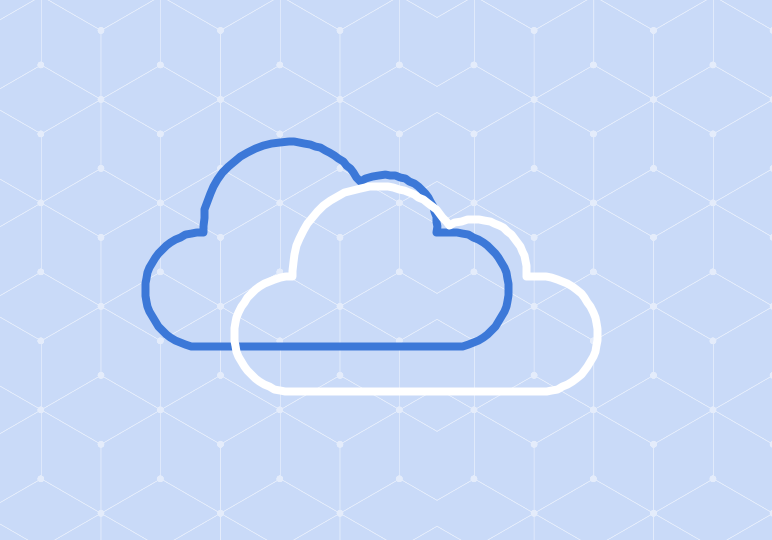
Sick of Calibri? You don’t have to stick with Office 365’s standard set of fonts in your documents or messages. It’s a snap to change the font of an individual email message or even the default font for all new email messages you create.
In individual messages, simply highlight the text you wish to change, and select a new font style from the menu. See the image below.
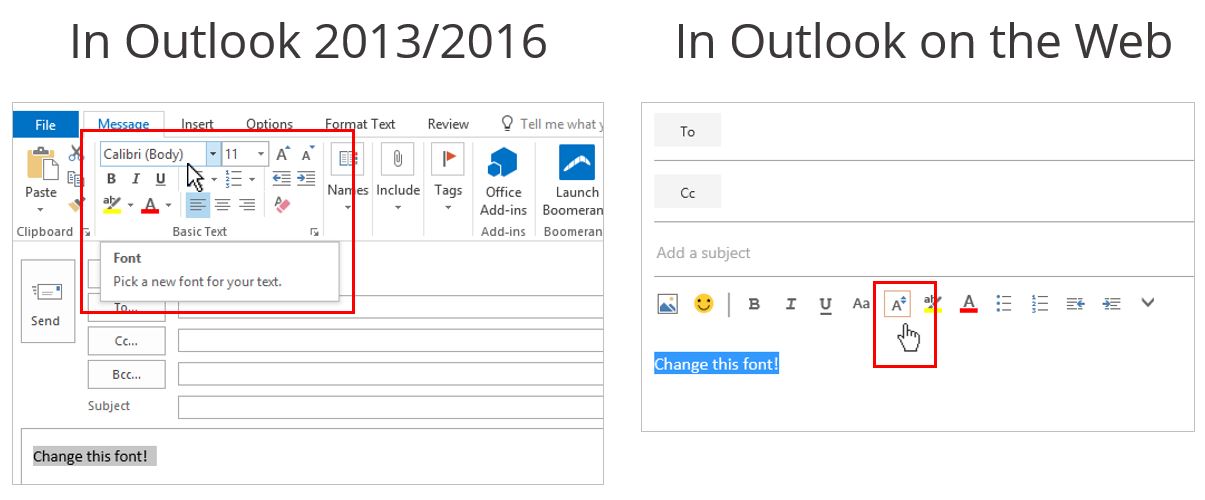
To change the default font in Outlook 2013/2016:
- From the File tab, select Options.
- Select Mail.
- Click Stationery and Fonts.
- Make your desired changes to new mail messages, replying or forwarding messages, and/or composing and reading plain text messages.
- Click OK until you return to your mailbox.
To change the default font in Outlook on the Web:
- From your gear menu, select Options.
- Click Message format under the Layout menu.
- Make your desired changes in the Message font window.
- Click Save.






