How to Add a Calculator to Microsoft Word
May 11, 2016 / / Comments Off on How to Add a Calculator to Microsoft Word
< 1 minute read
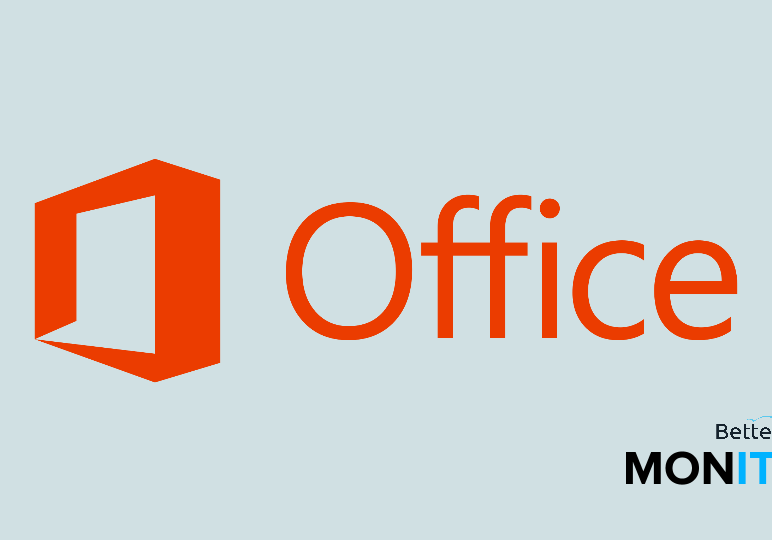
Here’s a trick that many people don’t know about. When you’re writing a document in Microsoft Word, you might need to do a few quick calculations. Sure, you could open a separate calculator app, but wouldn’t be easier if you could just get a quick answer right within the Word document that you’re working on? Well, by adding a calculator to Microsoft Word, it’s possible.
- Right click on the toolbar at the top of the screen > Customize Toolbars and Menus.
- Click on the Commands tab.
- Select Tools on the left side of the screen.
- On the right side, search until you find Tools Calculate.
- Drag that item up to your toolbar.
Note: Our video and instructions are for Microsoft Word for Mac. The instructions and features may vary for a PC.






