Dropbox Paper: An Alternative to Google Docs
January 25, 2017 / / Comments Off on Dropbox Paper: An Alternative to Google Docs
2 minute read
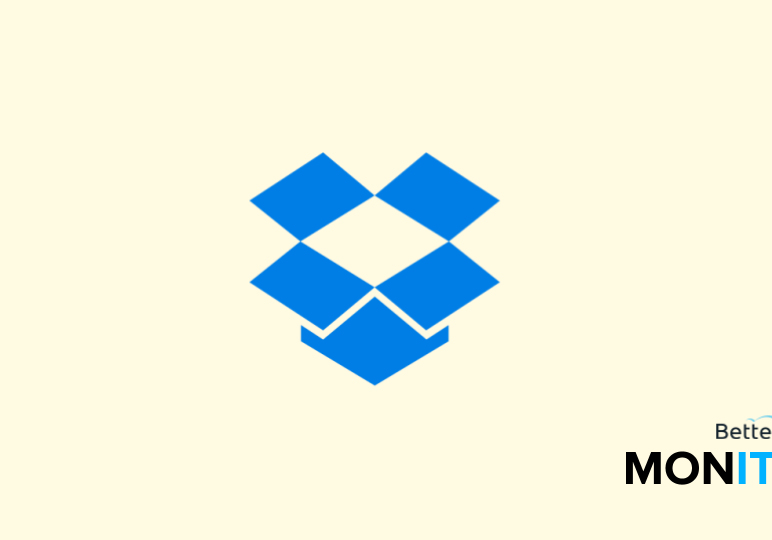
With its ultra-simple, elegant design, Dropbox Paper is a beautiful alternative to Google Docs. But it’s not just a pretty face–this powerful collaboration tool has a few key features that differentiate it from Docs. Here’s a brief intro.
Getting started
- In Dropbox, click on Paper on the left-hand side.
- You can pick from a few template options to get you started, or you can just click Create new doc.
- Now, just start typing! The interface is super simple, clean, and minimalist, reminiscent of the Medium interface.
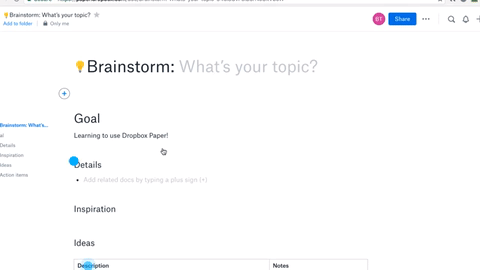
Inviting collaborators
- To invite a collaborator, click on the Share button in the upper-right hand corner.
- Click on Link settings to set the permissions, where you can specify who can open the doc and whether they can edit the doc or just comment and share it.
- Enter in the email addresses of the people you’d like to share it with, and Dropbox will send them an invite.
- Collaborators can work on the same doc (at the same time) and see edits immediately.
View history
- Click on the three dots at the top > View history.
- You can see how many revisions have been made over time, along with comment history and word count, in one central place. This feature can be useful when you have multiple collaborators.
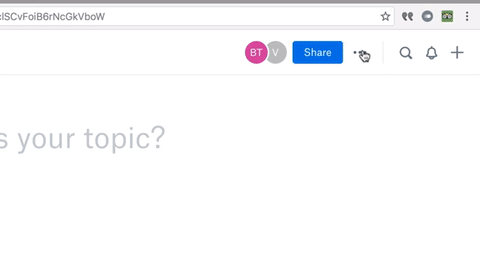
Add comments (and stickers)
- Not only can you can add in-line comments on your document, but you can also add fun stickers and animated emojis! (Lots of wizards, cats, and dinosaurs.)
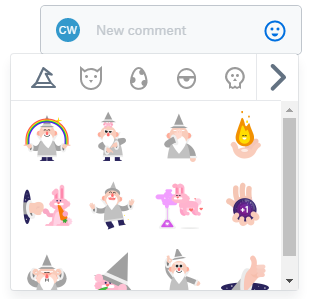
Embed media
- Perhaps the best part of Dropbox Paper is the ability to easily embed media right into the document. For example, if you copy a YouTube link and paste it into the document, the video immediately embeds into the document.
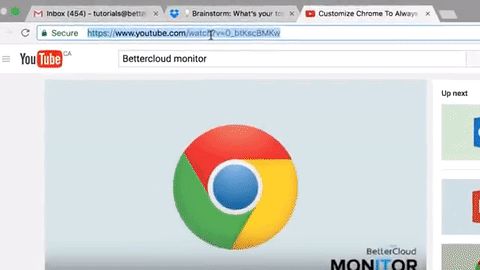
- You can embed files from YouTube, Google (Docs/Drive/Maps/Sheets/Slides), Instagram, Pinterest, Soundcloud, Spotify, Twitter, Vimeo, XKCD, and of course, Dropbox (and many more). This is a great feature for creating rich documents that use a lot of media.
Add task lists, code blocks, and more
- In addition to adding media, you can also easily insert tables, task lists, dividers, and code blocks.
This is just a brief introduction to Dropbox Paper, and we’ve barely scratched the surface. We encourage you to explore more of its features and see what you think of it!






