How to Create a New Folder in Outlook
February 10, 2015 / / Comments Off on How to Create a New Folder in Outlook
< 1 minute read
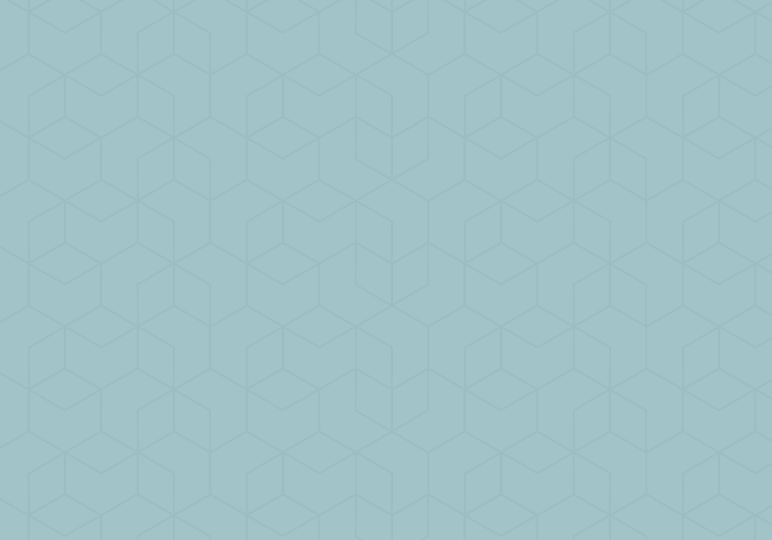
When you get your Outlook account set up, one of the first things you might want to do is create a folder structure for organizing your emails. It’s not a must–Outlook search has gotten quicker and more powerful over the years and some people prefer to use that in lieu of a folder organization structure–but it is still a popular way to sort messages.
The video above walks you through how to perform this task, but it really only takes a few easy steps. For Outlook 2013/2016:
- Right-click on the folder under which you want to nest your new folder. For example, right click on Inbox to add a top level folder like “Leadership”; right-click on Leadership to add a subfolder like “Ninja’s leadership tips.” Click New Folder…
- Type desired name and press Enter.
For the Outlook Web App/Outlook Online:
- In the left-hand pane, hover over Folders.
- Click the plus sign icon that appears next to Folders.
- Type desired name into field and press Enter.






