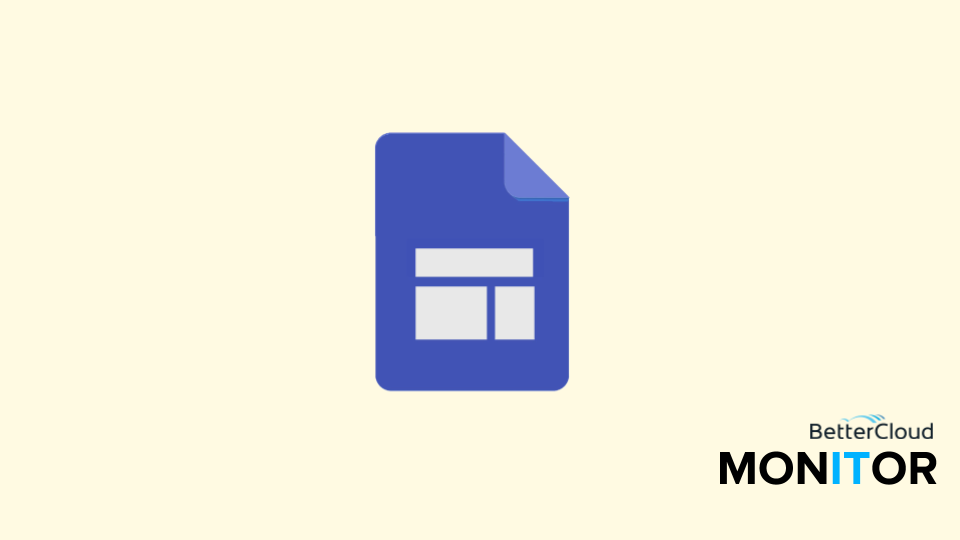Create Group Assignments in Google Classroom
< 1 minute read
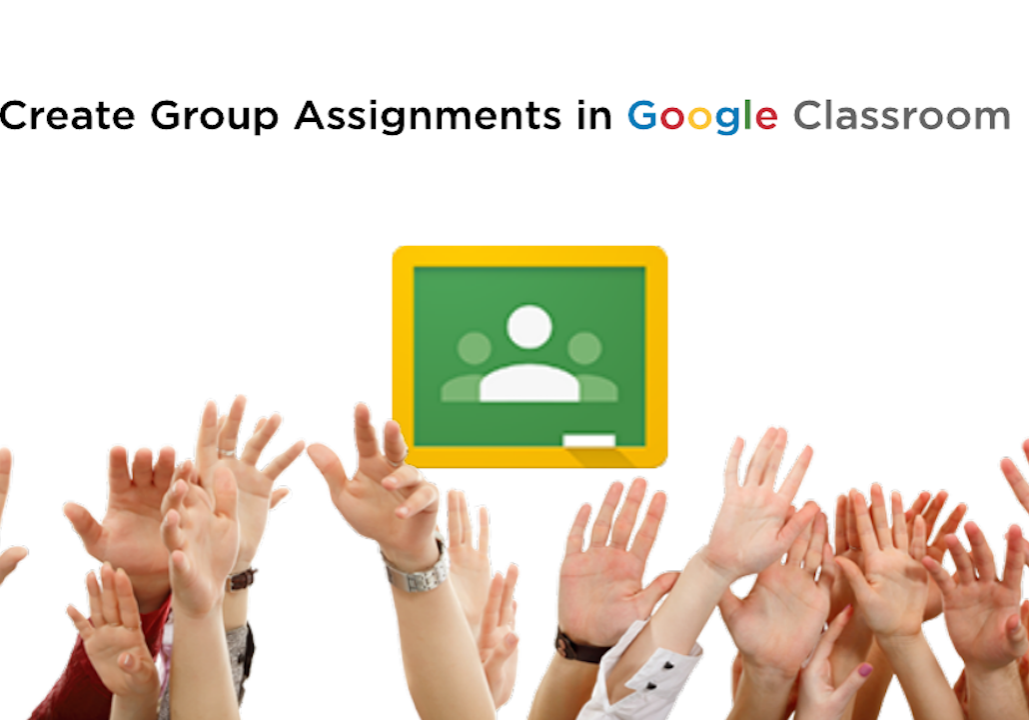
Working with teachers in my own school district as well as various others, I have learned a lot of different ways to use Google Classroom. Whenever assignments are created in Google Classroom they are individual assignments that had a teacher template to get them started. Naturally, I started getting requests for a method to make group assignments without a template to start.
This short video demonstrates how to assign student-led, group assignments from Google Classroom. There are are several ways to do this that include scripts, add-ons and more, but the way shown in here is simplest way I have found yet.
While you watch this video please make sure and note a few specific things at the end of the video.
1. No matter how many you students you place in a group, only one will create the assignment in Google Classroom. After the one student per group creates the assignment from Classroom, that student will then share it straight from their Google Drive, using the standard share button.
2. Only the student that created the assignment will have access to it from Classroom. The other students will have to find it in their personal Google Drive. The first time it will be in their “Shared with me” folder. They can continue to access it there if they’d like or they can add it to their Drive and access it right in their own drive.
3. After the assignment is turned in, have the students that DID NOT create the assignment go back into Classroom and mark the assignment as done. The one in the group that turns it in will have this done automatically when they submit the assignment.