Design Emails in Google Docs, Convert Them to Gmail Drafts with 1 Click
November 29, 2016 / / Comments Off on Design Emails in Google Docs, Convert Them to Gmail Drafts with 1 Click
< 1 minute read
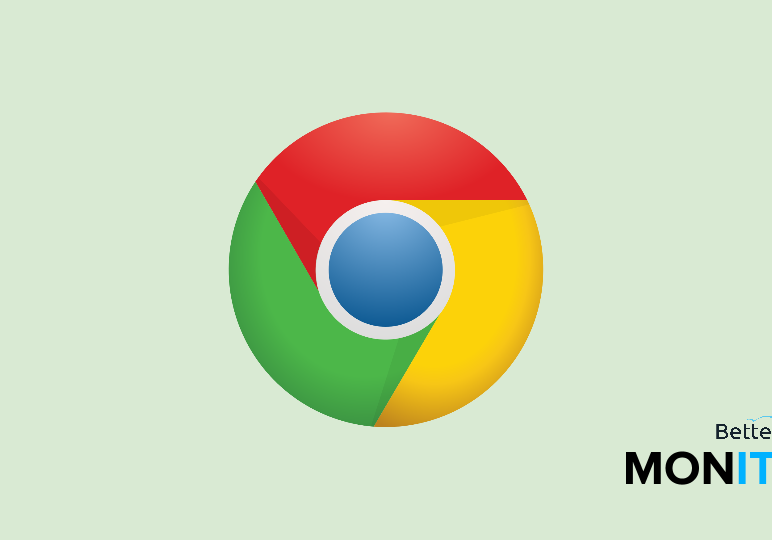
Goodbye, wonky formatting. Hello, beautiful emails.
If you want to jazz up your emails in Gmail (say, for a newsletter), it can be tough. There aren’t a ton of formatting options, and copying and pasting gets messy. But you can design beautiful emails in Google Docs and then convert them to Gmail drafts with one click–all without losing any formatting.
- Head to the Chrome Web store and search for Convert Google Docs to Gmail drafts. Click on the
 button to install the extension, and then give the extension permission to access your Google account.
button to install the extension, and then give the extension permission to access your Google account. - In Google Docs, create your document and add as much flair as you want (like images, columns, different fonts and colors, what have you). Now, up at the top of Docs, you’ll notice a new Open in Gmail button.
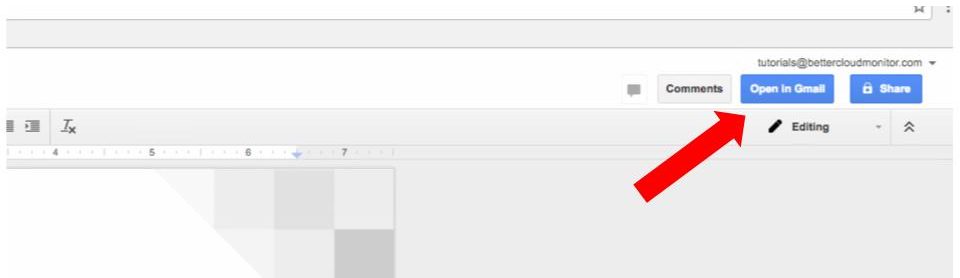
- When you click on it, the extension is going to convert your Google Doc into a Gmail draft, preserving all of your formatting so that you can send off a much more visually interesting and well-formatted email.






