5 Tips to Turn Yourself into a Google Drive Gooru
3 minute read
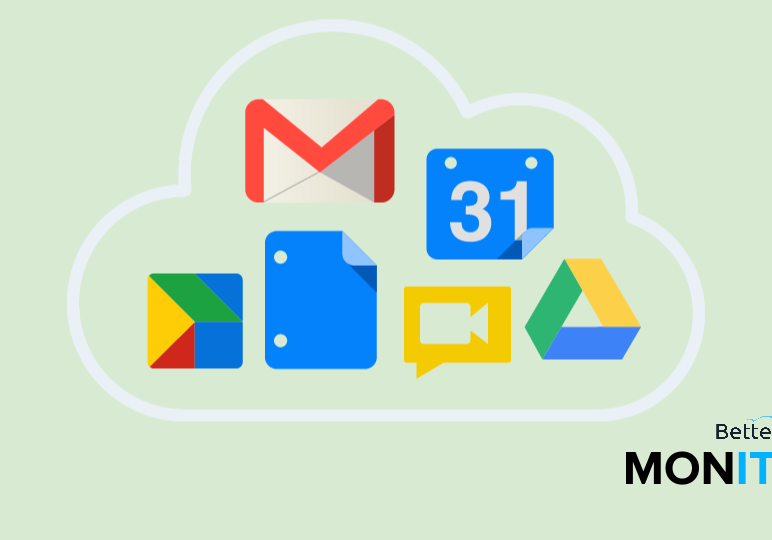
Those of you who are new to Google Apps are hopefully very excited about Google Drive. On one hand you’ve probably heard how amazing it is from an access and collaboration perspective, but on the other hand you may not know where to get started!
In 2013, Google Gooru brought you two in-depth Hangouts on Air to help you become Gmail and Google Spreadsheet Goorus. Now we want to help turn you in a Google Drive Gooru as well! Check out these five great tips to help you get started on the path to becoming an expert.
P.S. – Be sure to check out Gooru University for in-depth Google Drive training and make sure to join us on February 20th for the Become a Google Drive Gooru Hangout on Air!
1. Make the transition easier by using Microsoft Office and Google Drive
Have you recently made the move to (or you’re still considering) Google, but you’re reluctant to give up Microsoft Office? Google Drive actually integrates really well with Office, especially when you make use of the desktop version of Drive.
Installing the desktop version of Google Drive allows you to save Microsoft Office files directly to Drive, just like you would any other folder. Since your desktop version can automatically sync with the browser when you have an internet connection, these files are accessible from anywhere.
2. Don’t worry…you CAN use Google Drive offline!
Google Drive is a great place to store your files in the cloud, and with a few easy steps you can store them on your local device as well.
Google Drive is available offline in your Chrome browser, along with the Chrome OS (operating system for Chromebooks).
3. Customize your Google Drive with Drive Apps
Google Drive has plenty of awesome features to choose from, like Docs, Sheets, Slides and Forms. But many people don’t know that you can customize Drive by adding your favorite applications!
There are plenty of different Drive Apps to choose from. There are basic productivity tools to help you save time at work and great applications to use at home, as well.
4. Adding your shared files to My Drive
Google Drive is a great place to house all of your important Docs and files, along with everything your friends and colleagues have shared with you. The two main sections of Google Drive, My Drive and Shared with me, are actually very different and it’s worth understanding the relationship.
Because these sections act more like tags than folders, adding a file to My Drive won’t remove it from Shared with me. There’s also a few tricks available for taking files from shared folders and adding them to your Drive. To learn more, check out this great video!
5. Keep track of all the changes in Google Drive with the new Activity Stream
Google Drive allows colleagues, friends and family members to work together on files no matter where in the world everyone happens to be. Real-time collaboration is great because it gives us the experience of working together, even if we may be in different countries. On the other hand, if you’re not in the same place as your collaborator it may be tricky to know when changes are being made to a file.
A brand new feature came to Google Drive that surfaces all of this information in the form of an activity stream. Now you can see if someone is making changes to a Spreadsheet, commenting on a Doc, adding a Presentation to a folder or sharing something with a new hire.






