5 Tips for Organizing Your Outlook Inbox
2 minute read
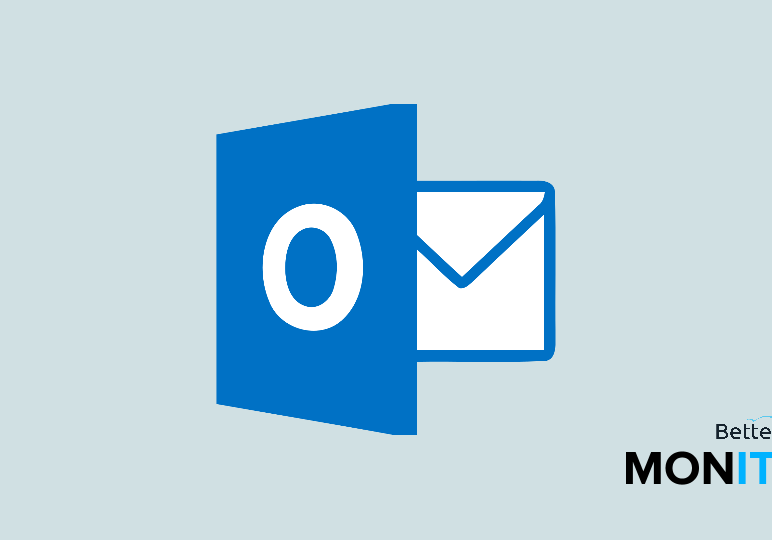
Here are five quick tips for keeping yourself organized in Outlook. Applying even one of these tips can help you be faster and more functional in your newly organized Outlook inbox.
Rearrange your folders in Outlook
In the past, Outlook limited folder organization to alphabetical order, but that’s no longer the case. Now you can just drag and drop folders, so you can place your highest-priority and most-often used folders at the top of the list.
Create a separate folder for your CC’d emails
The emails that you’re CC’d on are probably less important for you to read, so try creating an “Inbox-cc” folder for these messages. Then, click on Rules and Create a New Rule. Under the Advanced Options, you want to flag the “When my name is not in the to box” and dictate that those messages get sent to the CC folder. Then, you can review messages you were CC’d on at a convenient time rather than having them cluttering up your inbox.
Change the time required to mark a message as read
If you click into an email for half a second, do something else, and never actually read the email in depth, Outlook still marks it as read. So, head into your Options and then go to the Mail tab. Click on the Reading pane and then you can change the default time an item has to be in the reading pane before it is marked as read. If the default of 5 seconds is a little short for you, you can bump it up to around 15, although you can of course decide what length works for you.
Archive mail
If your inbox is constantly getting cluttered, you should dump the contents of your inbox to your archive regularly in order to get back to a clean slate. Head to the File menu and choose Options, then click into the Autoarchive settings. Here, you can set up how often you want the autoarchive feature to clean your inbox, keeping your clutter to a minimum.
Make unread messages pop
If the default display settings for messages are too subtle, you can go up to the View settings > Conditional Formatting. You can select the unread messages rule and adjust that so that unread messages stand out much more in your inbox.






