4 Secret Keyboard Shortcuts in PowerPoint
2 minute read
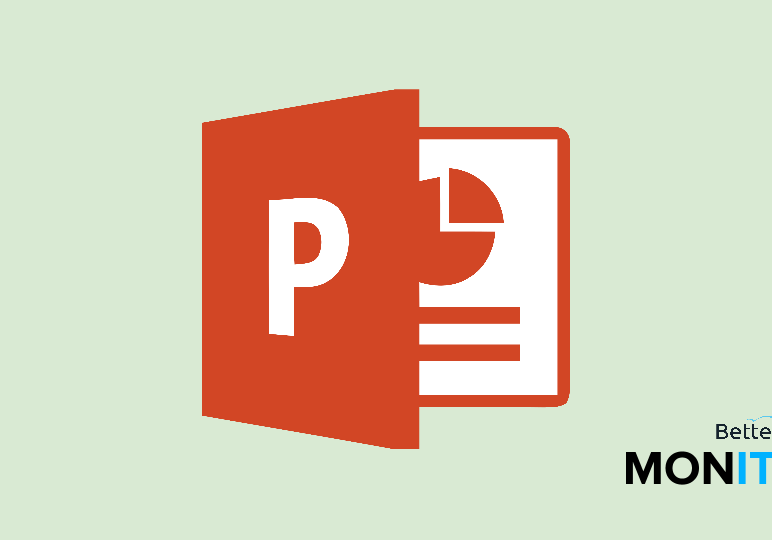
You probably use a lot of shortcuts in Word, but what about PowerPoint? Use this secret keyboard shortcuts to speed up your PowerPoint workflow and make your presentations more effective.
B for blackout, w for whiteout
When your slide show is running, you can hit “b” at any time, and the screen will black out. Why is this helpful? Often, your audience’s attention will be focused on the screen rather than on you. This little shortcut can black the screen out so you can capture your viewers’ attention for a key speaking point before returning to the presentation. As an alternative, you can also hit “w” instead for a white screen.
Jump between slides
Ever started a presentation at the wrong slide? The best way to remedy this problem is to use the keyboard shortcut 1-Enter which will transport you back to the first slide. You can actually type any number before hitting enter to jump to that slide. This is also helpful if someone has a question about a previous slide that you want to jump back to quickly. For instance, if someone has a question about slide two when you’re on slide nine, you can just hit 2- enter, answer the question, and then 9- enter to pick up where you left off.
Rearrange bullet points instantly
Bulleted and numbered lists are very common in PowerPoint presentations, and you often need to shuffle items in a list around as you think of new ones or reprioritize your existing order. Usually, this involves a lot of tedious cutting and pasting, but there is a quicker and easier way to do it. Instead, just hold Alt+Shift+ and use the Up or Down keys to move the items through the list to your desired position.
Start a slideshow on the current slide
If you’re in the middle of a presentation and you want to start the slideshow from that slide, all you have to do is hold down the shift key, and press F5.






