4 Basic Excel Tricks for Beginners
2 minute read
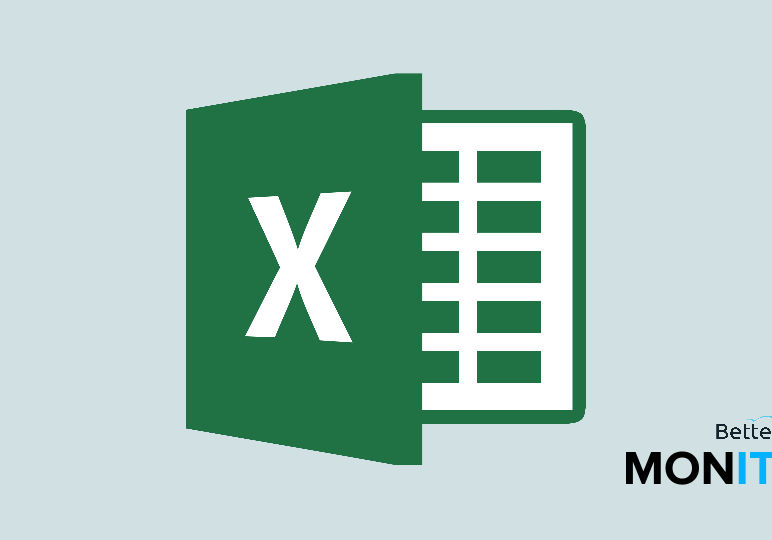
New to Excel? Don’t worry–we can help. Here are four simple tips that can help you make the most of Excel and improve your efficiency.
1. Format painting
To apply specific formatting to other cells, click on the cell you’d like to copy the formatting of, and then click on the Format Painter icon (the paintbrush). Click on other cells to apply the same formatting.
2. Freeze rows and columns
This is really helpful when you get a spreadsheet with a lot of data and you want to scroll but keep an eye on your headings. Head up to the View menu. Under Freeze Panes, you can select to freeze the top row or the first column. Then when you scroll, you’ll have your headings kept plainly in view.
3. Enter data
Sometimes, you’ll find that you have a number or string that you need placed in multiple cells. You don’t have to enter it into those cells manually or even copy and paste it. Instead, hold down Ctrl, click each of the cells that you want to enter data into, and then type your data. It’ll be entered into all of those cells you selected.
4. Recognize patterns
Excel is a smart program, and if you’re entering data that follows some sort of a pattern, you’ll find that it is capable of understanding and predicting it. So for instance, if you have a sequence of numbers, you don’t have to manually enter in the next numbers. Instead, select the cells and hold your mouse down over the bottom-right corner of the cell or cells selected–the cursor will change to a black cross. Drag your mouse down and Excel will populate the next values in the sequence. This doesn’t just apply to numbers; it works for months too.






