3 Ninja Moves for Mastering Outlook 2013 or 2016
June 29, 2015 / / Comments Off on 3 Ninja Moves for Mastering Outlook 2013 or 2016
2 minute read
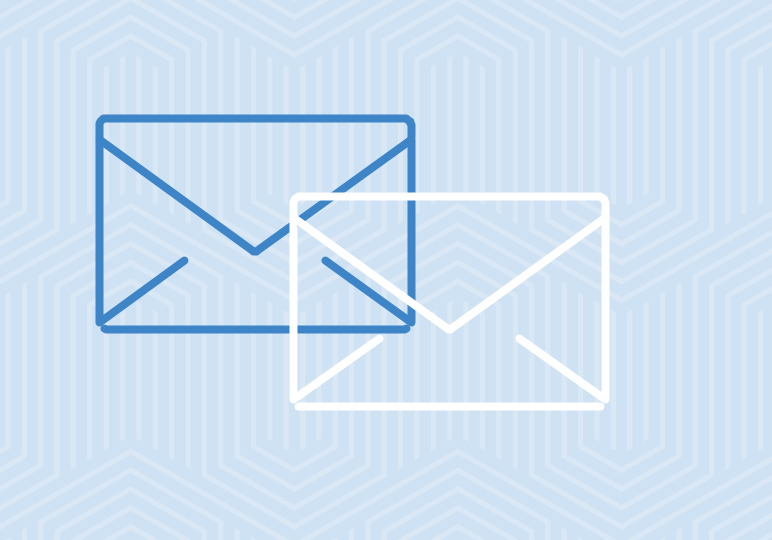
Outlook is a powerful email client because it has so much functionality; to master the tool requires an extensive knowledge of many processes. That’s why we’re here!
These three powerful tips are geared toward Outlook 2013/2016 users who are messaging others with Outlook/Exchange accounts. Those using the Outlook Web App or emailing others who don’t use Outlook can still make use of these tips, but should just keep in mind that tips 2 and 3 will not function especially well (or at all) when the recipient doesn’t use Outlook.
1. Organize your email messages with the category method

We all have our own preferences for email organization these days, and Outlook can accommodate a wide array of these preferences. One person may prefer to keep everything in their inbox and find messages through searching, while another might apply a complex set of rules to sort incoming emails into folders even before they’re opened. No matter what your method is, applying categories to emails can help keep things organized. Check out the video above to see categories in action.
2. Attach an email to another email for maximum context

If you’ve ever received or sent an email as an attachment in Outlook, you probably already know what a valuable method of communication it can be. Sometimes, instead of forwarding the text of an email or copying and pasting email text, you want the recipient to get the exact email itself. To do this in both Outlook 2013/2016 and Outlook Web App, it’s easiest to find the email you wish to attach and simply drag and drop it onto the email you are preparing to send. The video above demonstrates the process.
3. Recall messages when you press “Send” too hastily

You click “Send” and instantly realize it was a mistake. The email isn’t in your outbox anymore. What do you do? If you’re lucky, the conditions might be right to use the message recall feature in Outlook. The video above will walk you through the recall steps in Outlook 2013/2016. Ideally, the recipient of your message will open the recall notice, and the original message will automatically be deleted.






