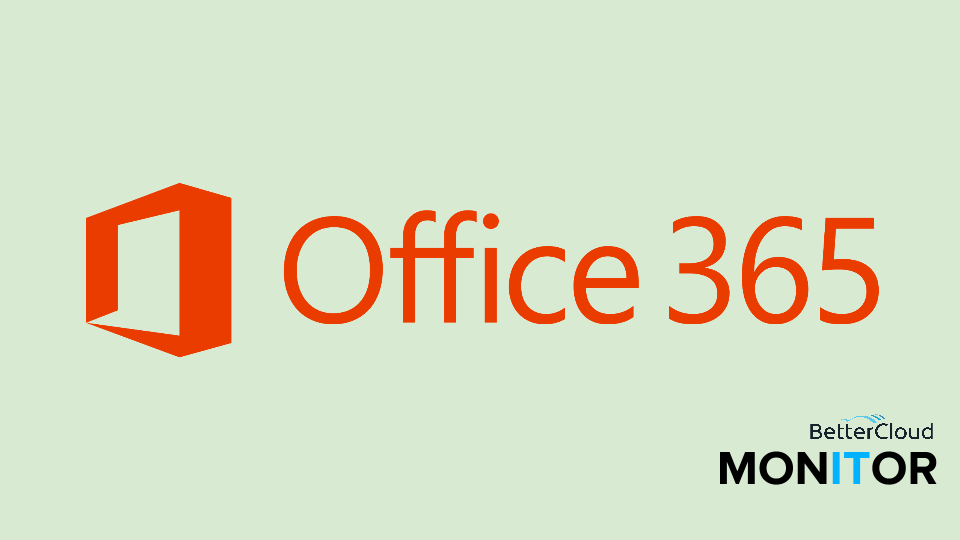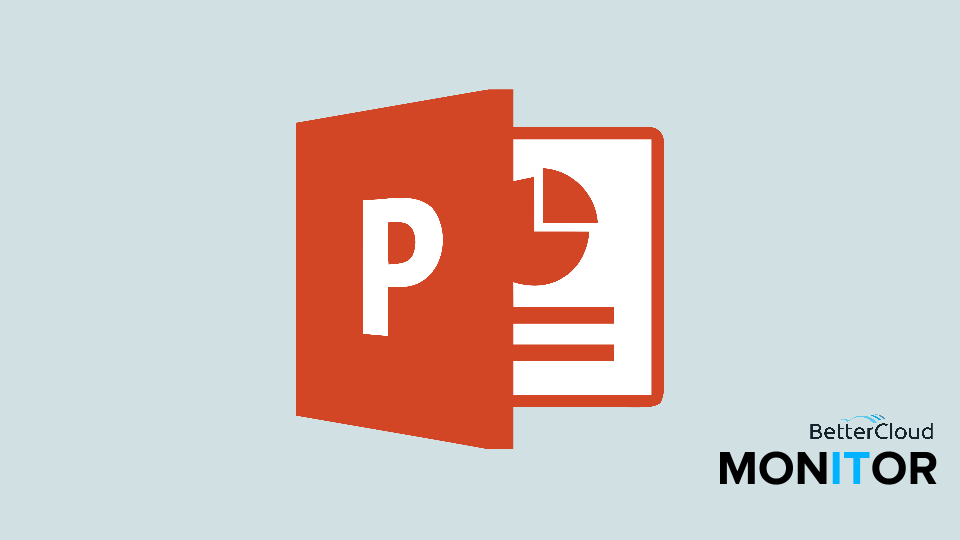3 Essential Collaboration Tips for Word Documents
August 10, 2015 / / Comments Off on 3 Essential Collaboration Tips for Word Documents
2 minute read
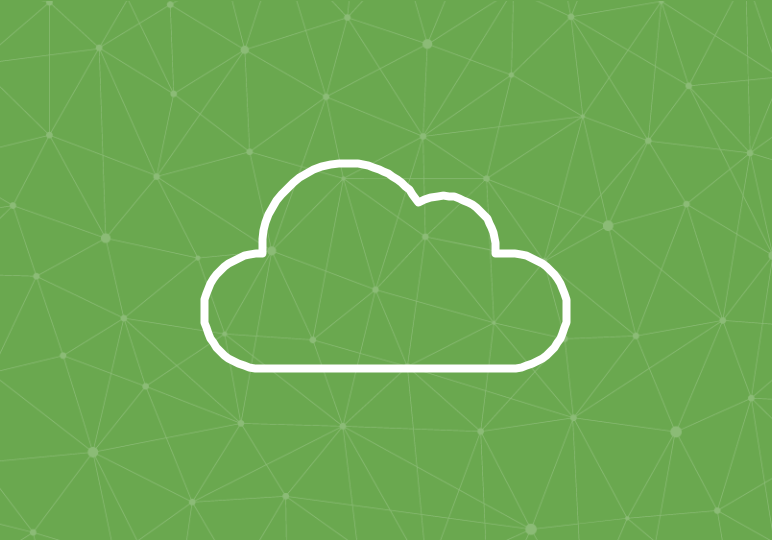
Collaboration capabilities in Office 365 have taken the suite from the old office standard to something truly great. While a lot of collaboration still takes place via email, and in newer tools like OneNote, the Word document still reigns supreme for content creation requiring multiple contributors.
The three tips below span both Word Online and Word 2013/2016. If you have the opportunity to create a collaborative document in Word Online, check out the video and post for tip #1.
If Word 2013/2016 is required for your team, you can still take advantage of collaborative elements like tracking changes and communication via comments, as described in tips 2-3, and manage the version control and storage in a way that works for your team.
1. Use Word Online to Seamlessly Co-Author Documents
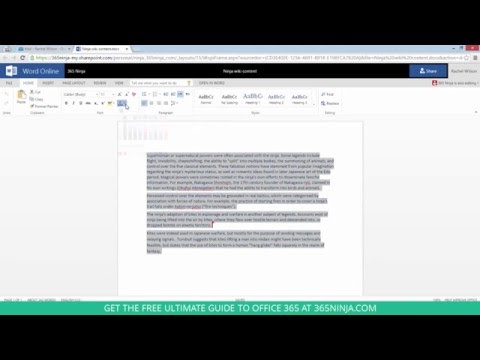
There are various ways to co-author a document in Word Online–the exact methodology is up to you. For example, two users might co-author a document at the same time, with each assigned different sections. Or, a group leader may take the primary authoring role, with one or two remote group members following along from home with the document open. Check out this video for an example of how Word Online co-authoring is experienced.
2. Track Changes in Word 2013/2016

Tracking changes in Word is an key part of the collaboration process in Office, especially important as documents are easier than ever to share and access. If you’re responsible for editing and marking up a document, follow the steps in the video above. You can also change the markup view in order to make it easier to edit, or make it look more friendly to your recipient.
3. Add, Reply to, and Complete Comments in Word 2013/2016

Adding, replying to, and completing comments are key elements of collaborating and communicating in Word. Comments and revisions got a makeover with Word 2013, with a much more streamlined look and feel and improved functionality. Comments now include long-requested functions like replying and marking as complete. The video above provides the steps to add and reply to comments in Word 2013, as well as mark them as complete.